🟦 Fix note: Not every computer needs to be repaired.
🔹1. After updating to Depence 4.0.12, it prompts that the dongle is not detected.
🔹2. Only if it prompts that the dongle is not detected is repair required. If this issue does not occur, repair is not needed.
🎞️After updating Depence to version 4.0.12, it prompts that the dongle was not detected. Solution video.
📥(Right-click to save and download the video to your computer)
- 🟦 After updating to Depence 4.0.12, it prompted that no dongle was detected.
- 🔹Question 1: Sometimes the software can start normally, while other times it prompts that the dongle is not detected.
- 🔷Problem Analysis: The possible cause is the missing system environment C++ and .NET library.
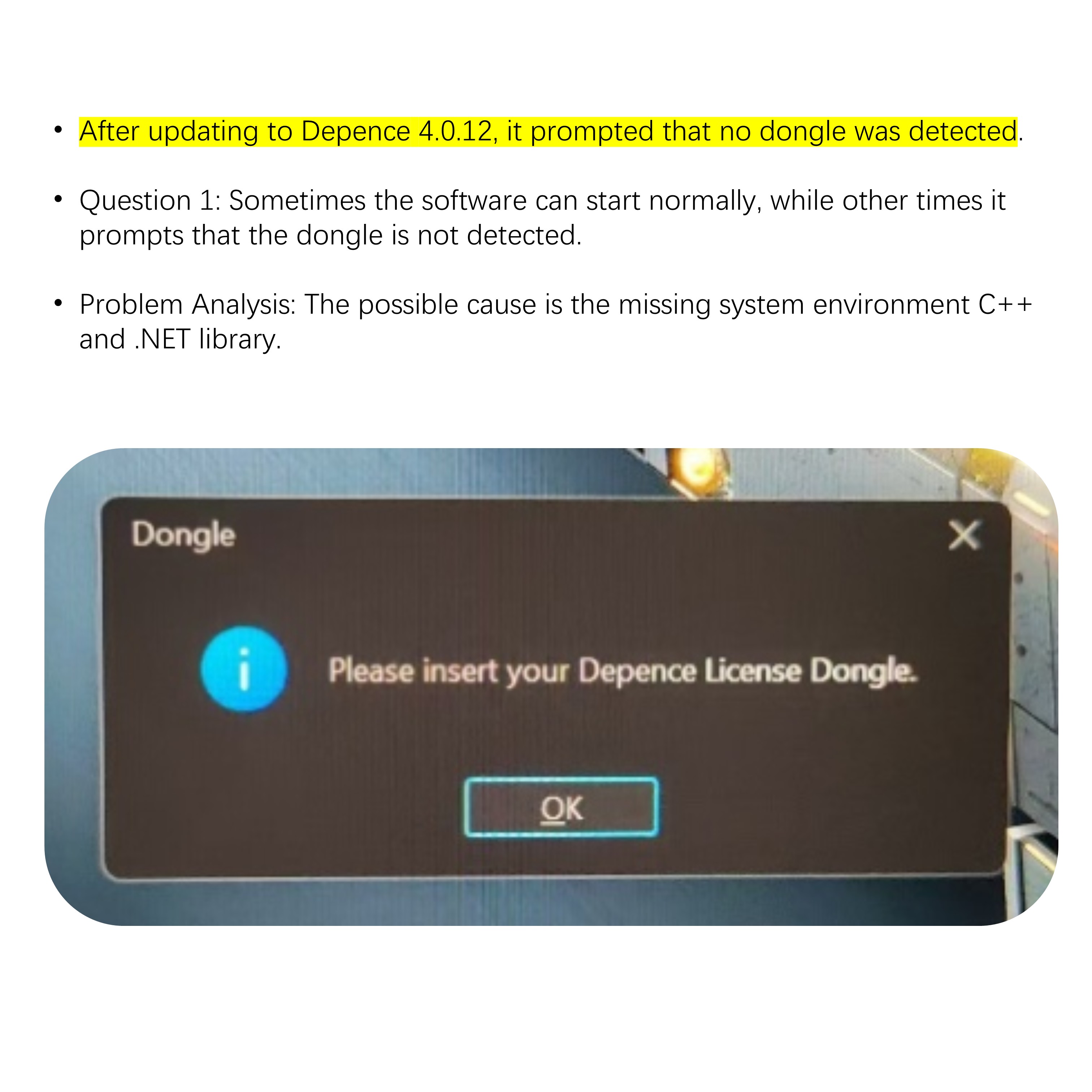
🟦Solution:
1.First, install the Depence 4.0.12 software.
2.Install Kingsoft Antivirus software (double-click to perform the default installation).
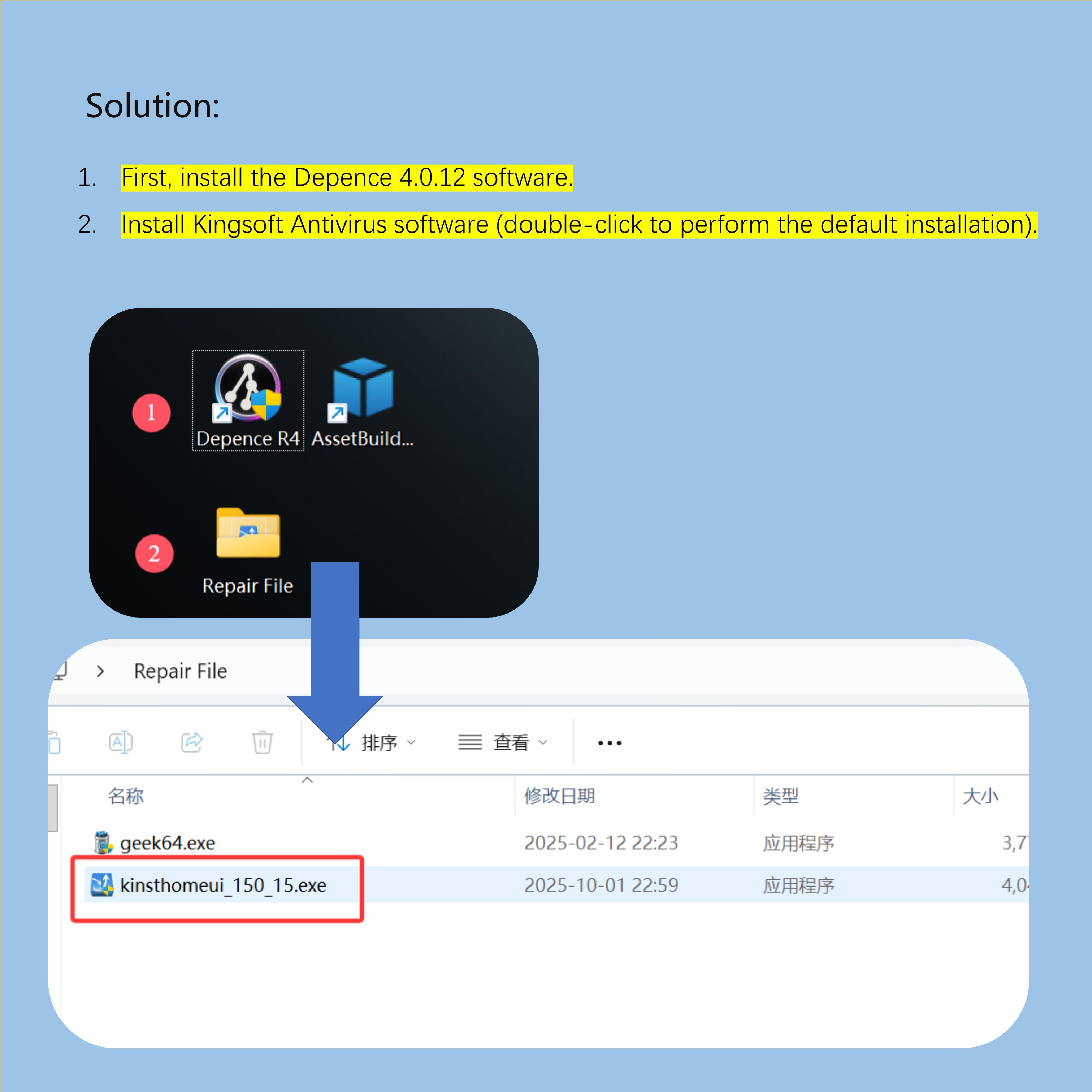
- Open the software , click ‘Exception Repair’
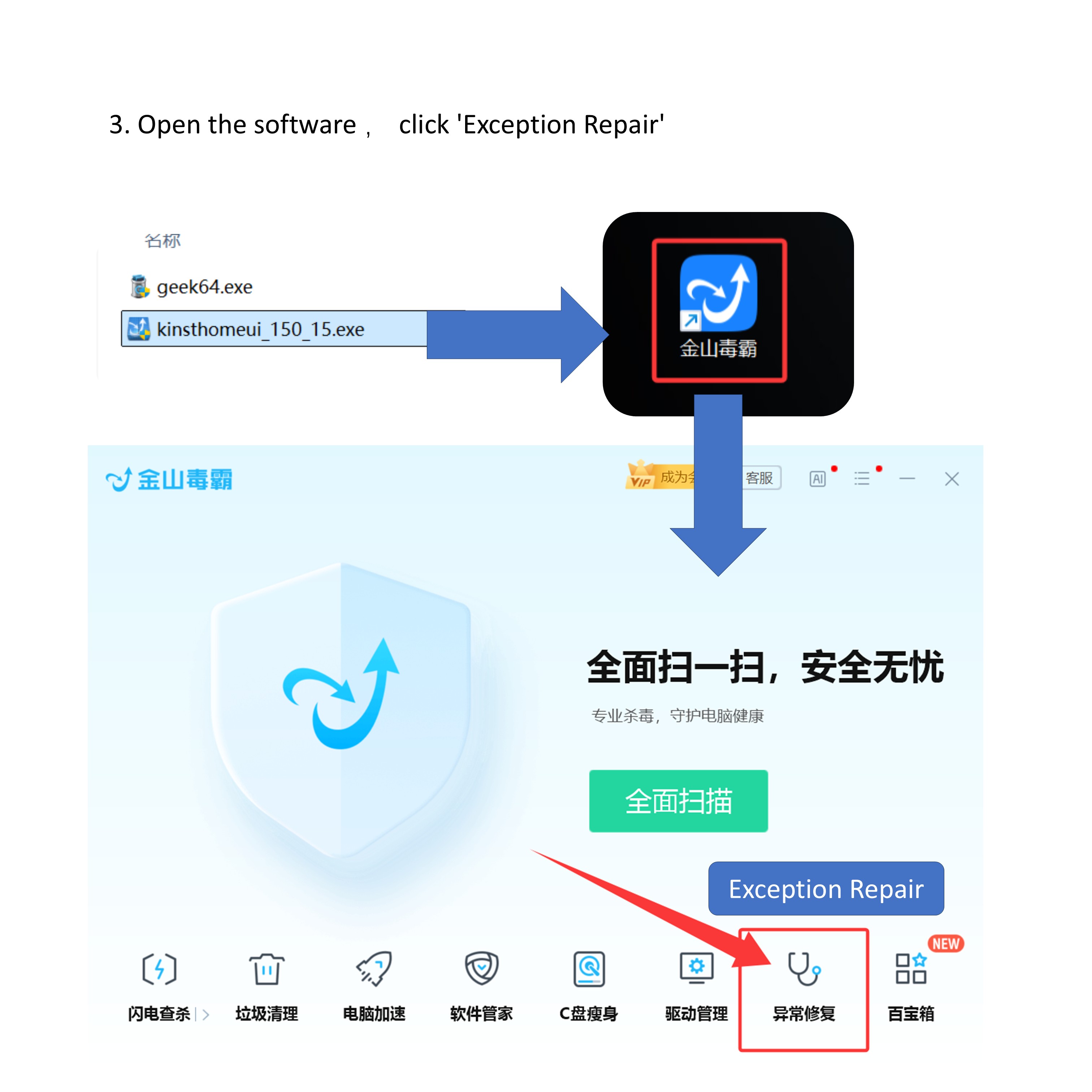
- Click ‘DLL Missing Issue’
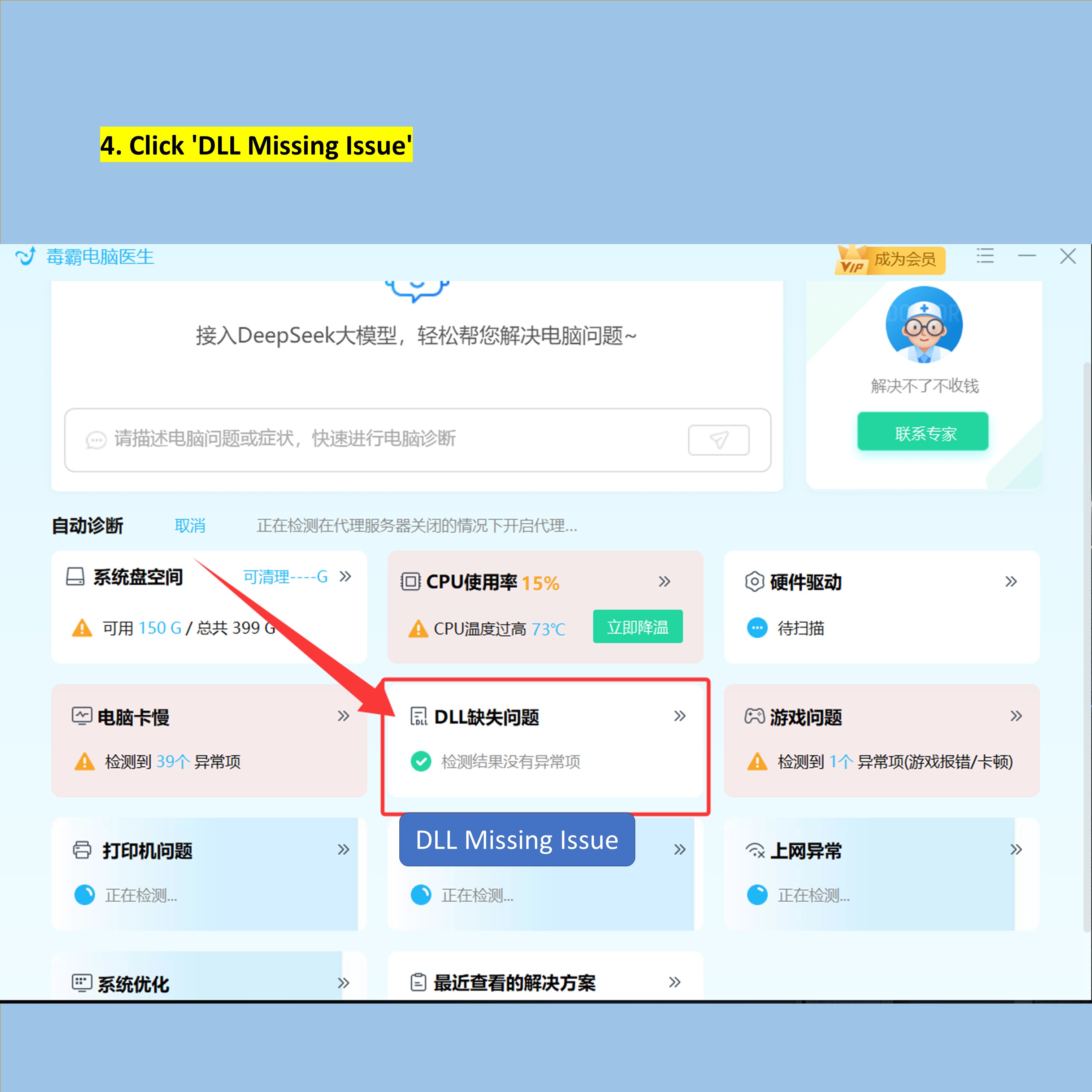
- Click One-click repair.’
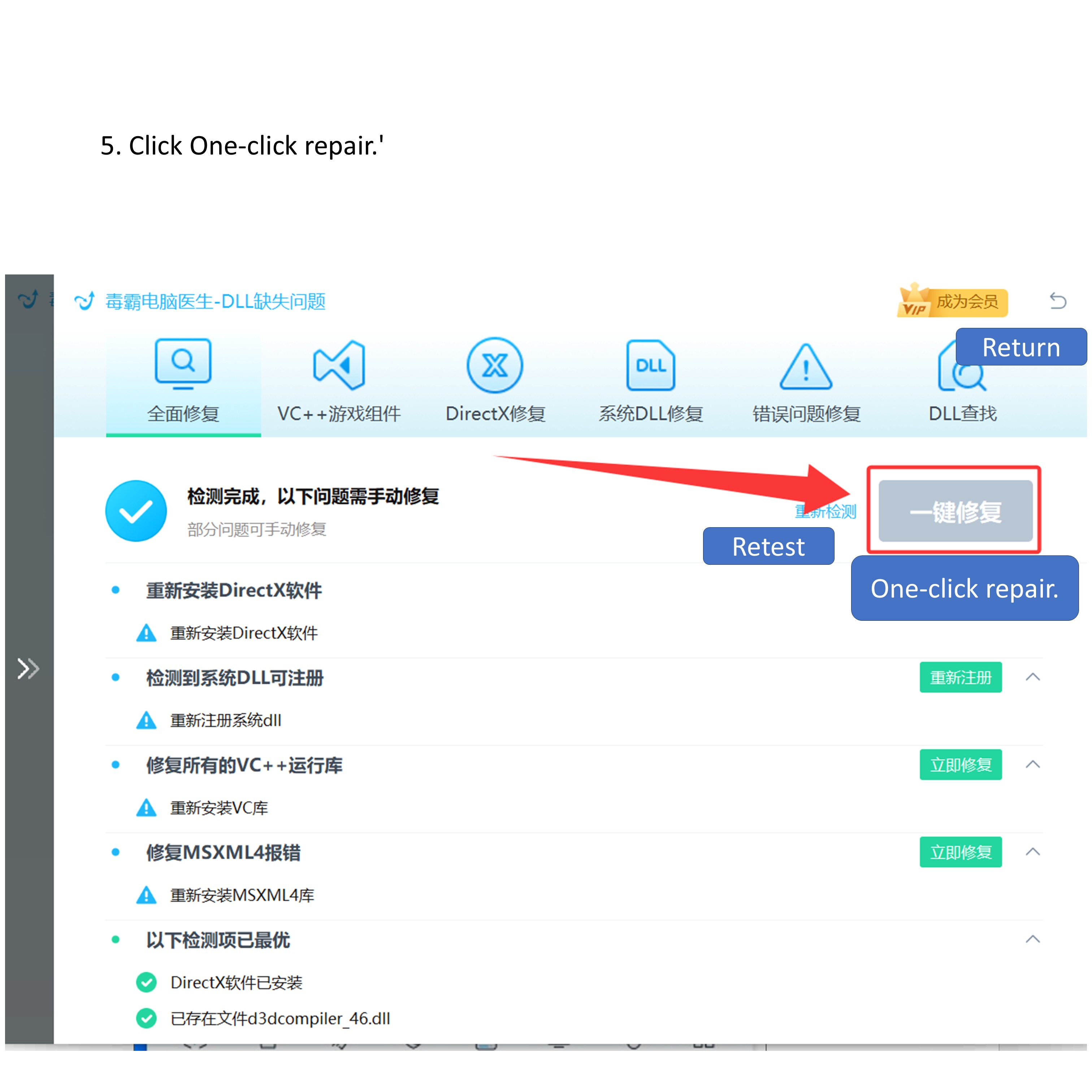
- Click “Do not restart the computer for now..’
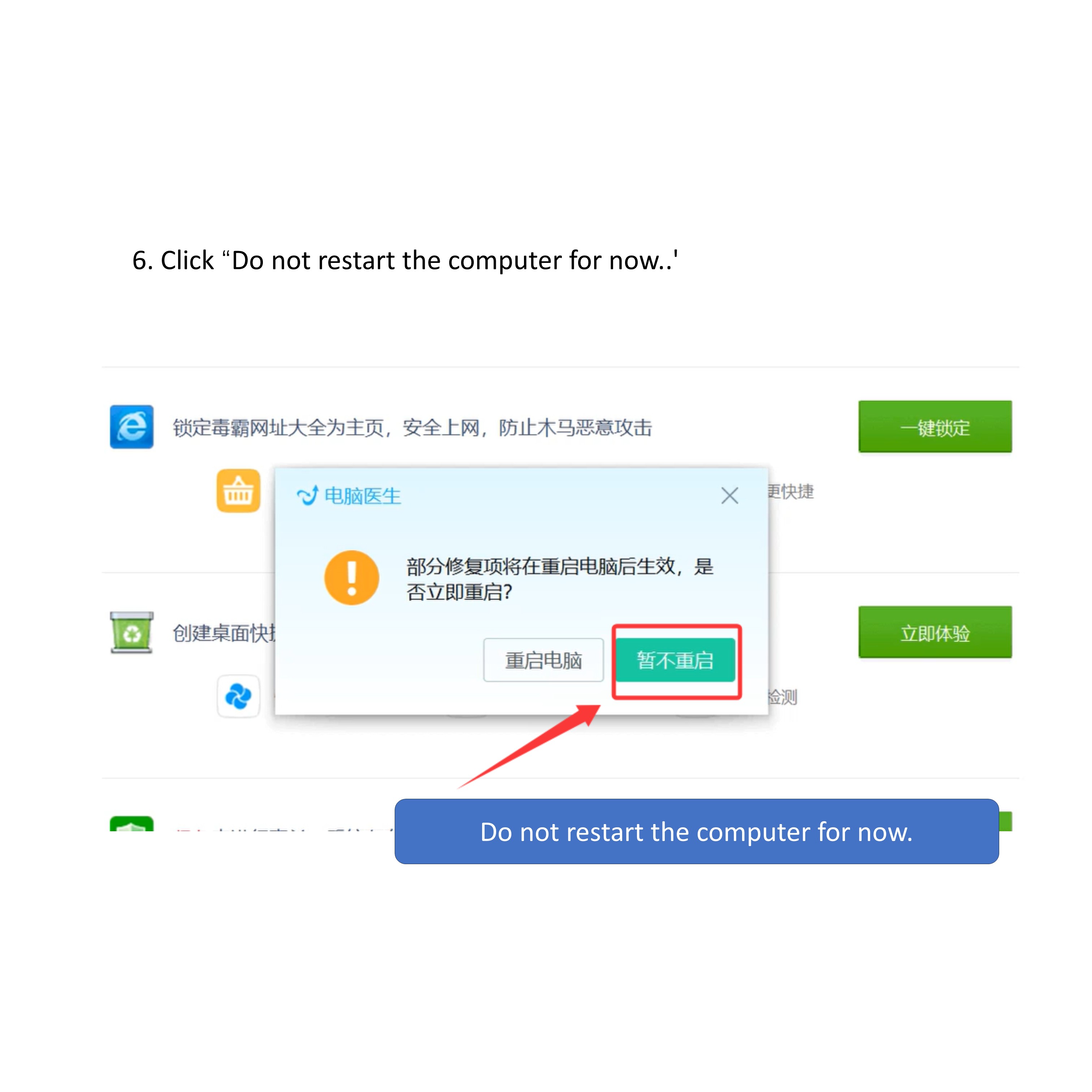
- Click “Game issue.’
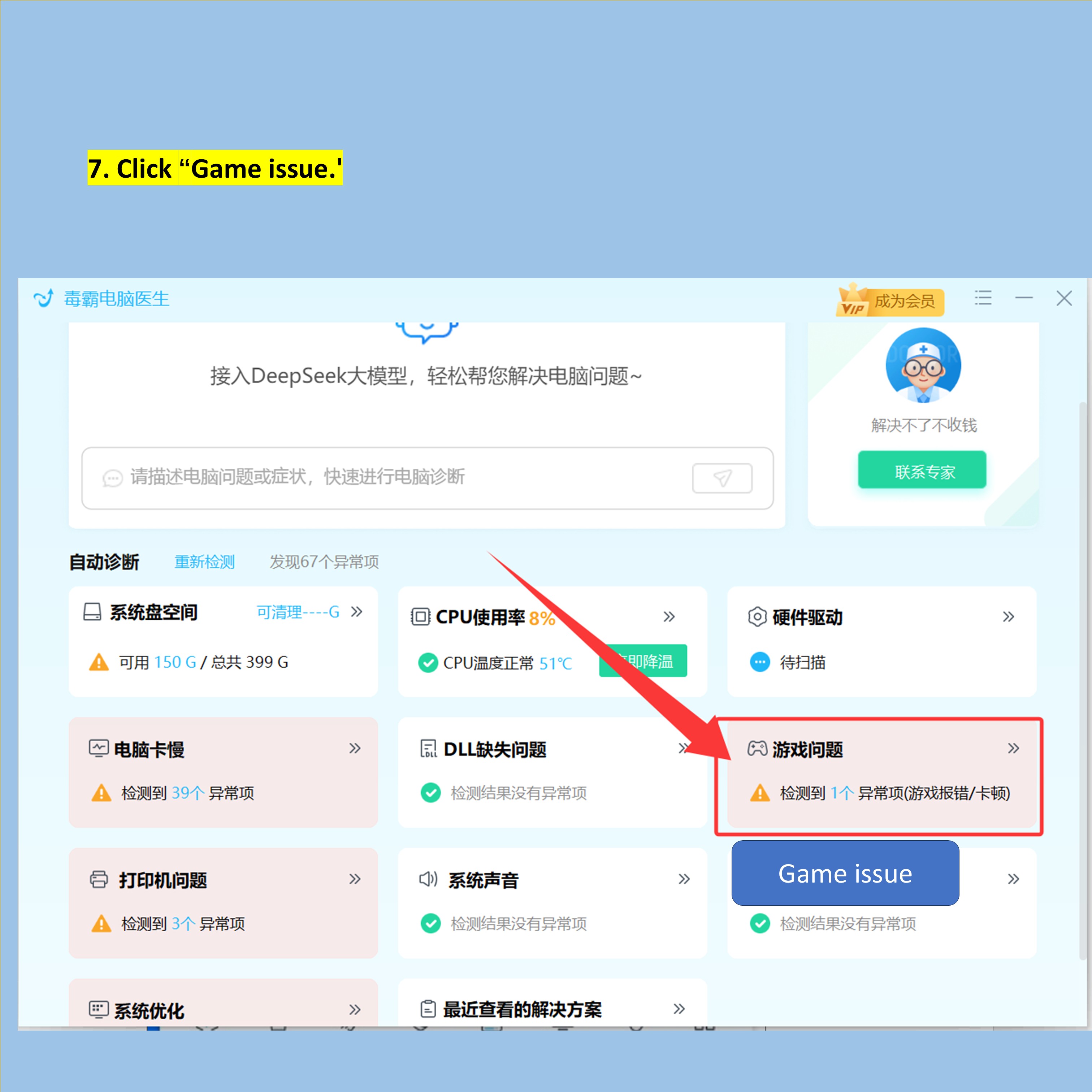
- Click One-click repair.’
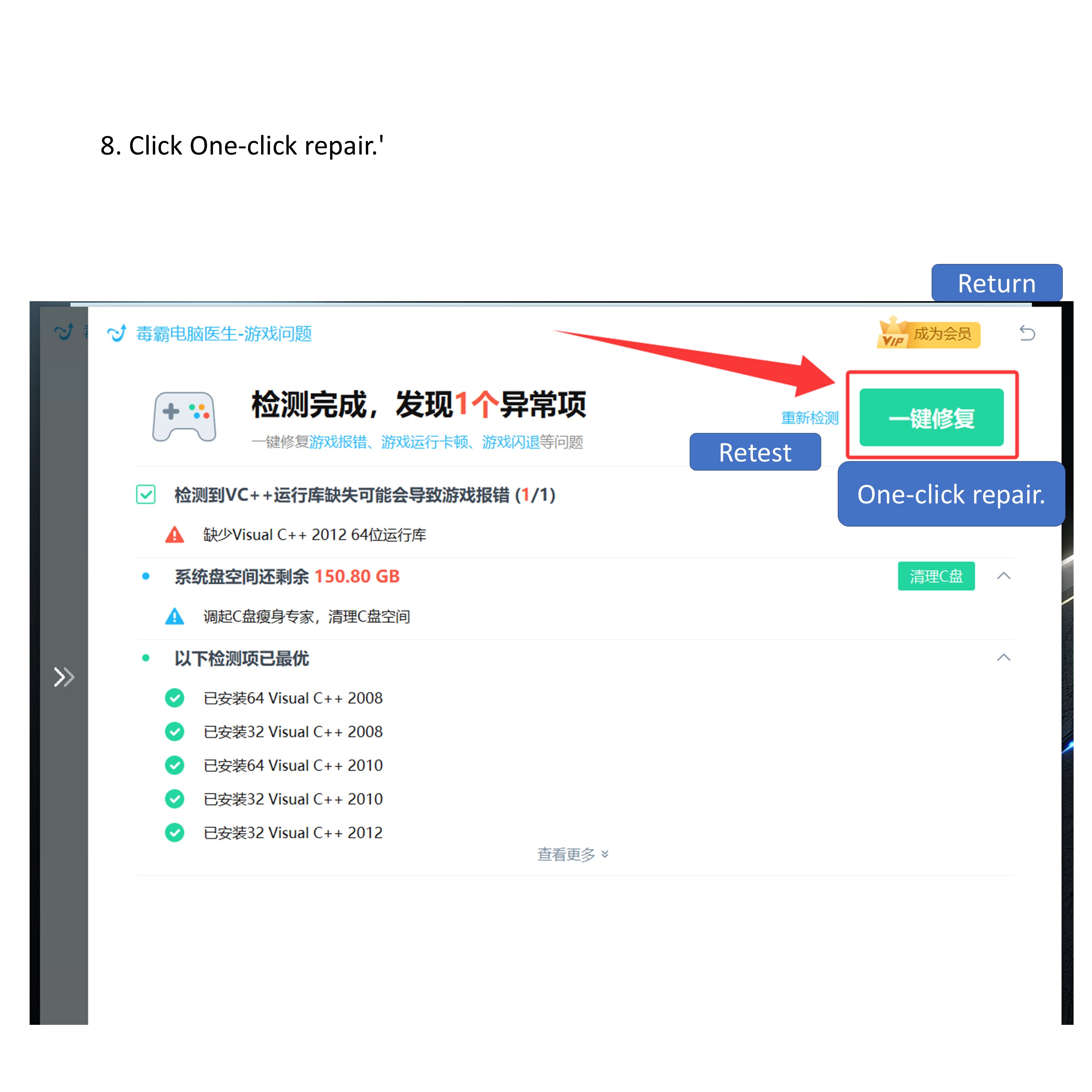
- Click “Restart the computer.’
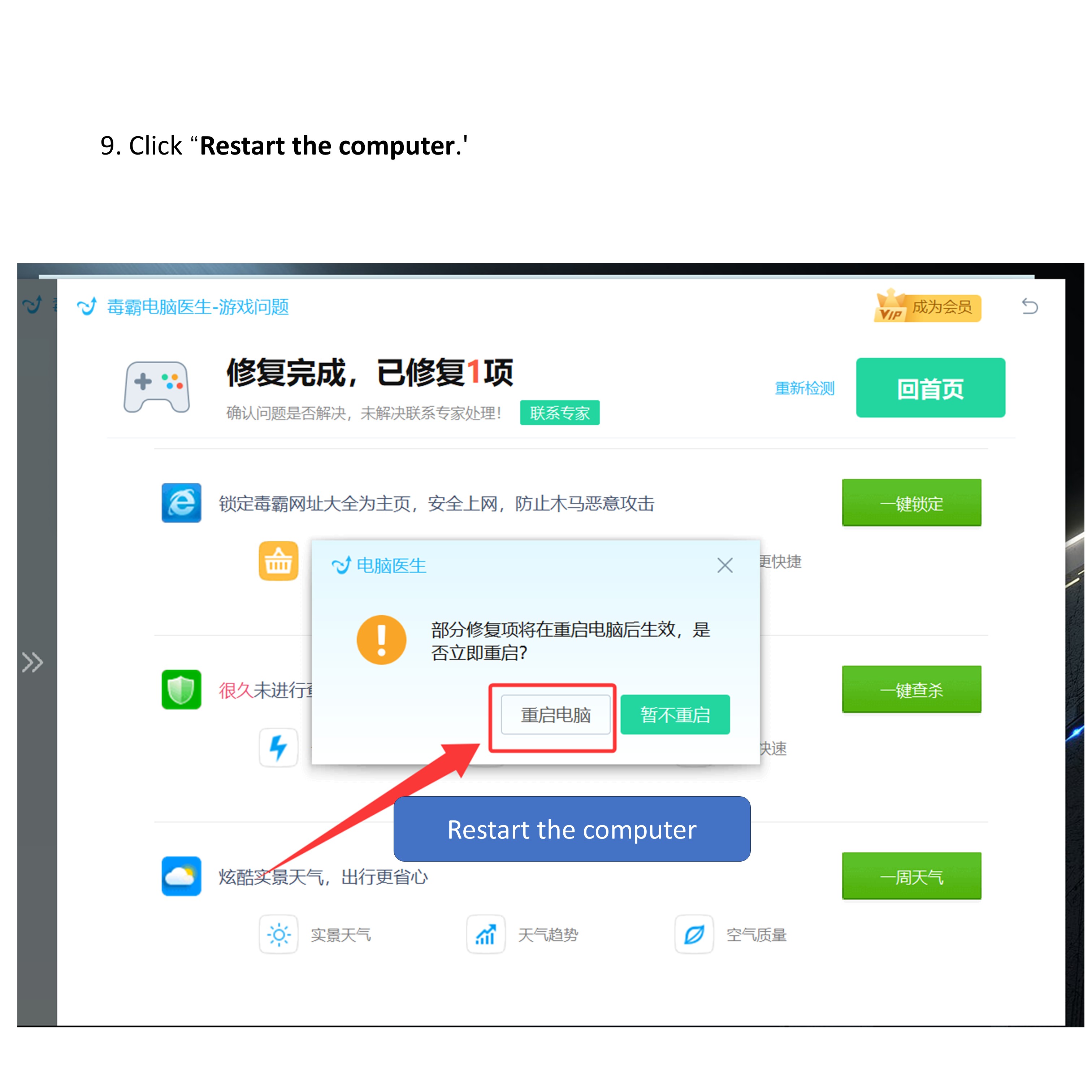
1.Repair completed, uninstall the Kingsoft Antivirus software. (Uninstallation Tutorial)
- Double-click to open ‘geek64.’
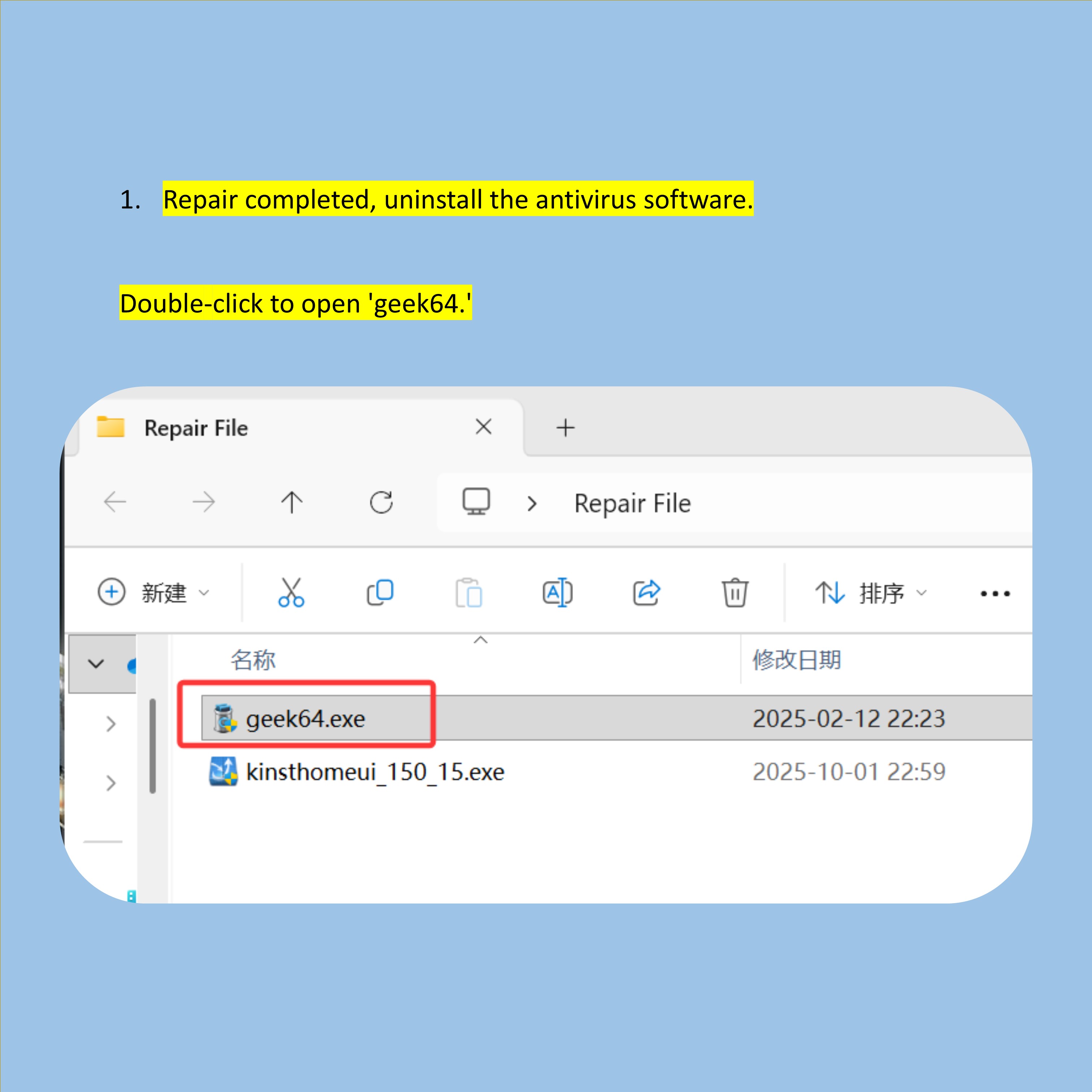
- You can set the language.
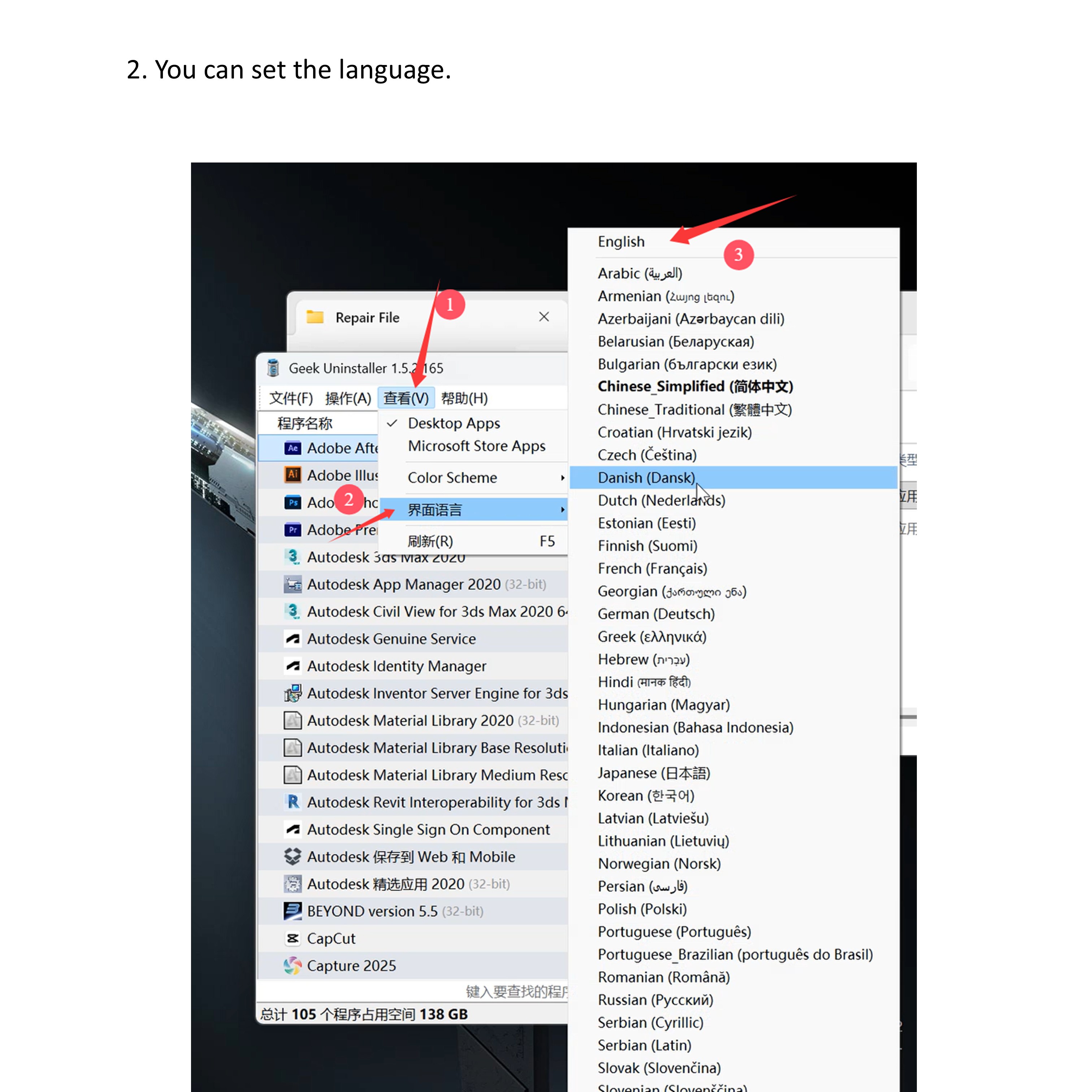
- Find the Kingsoft Antivirus software and click uninstall.
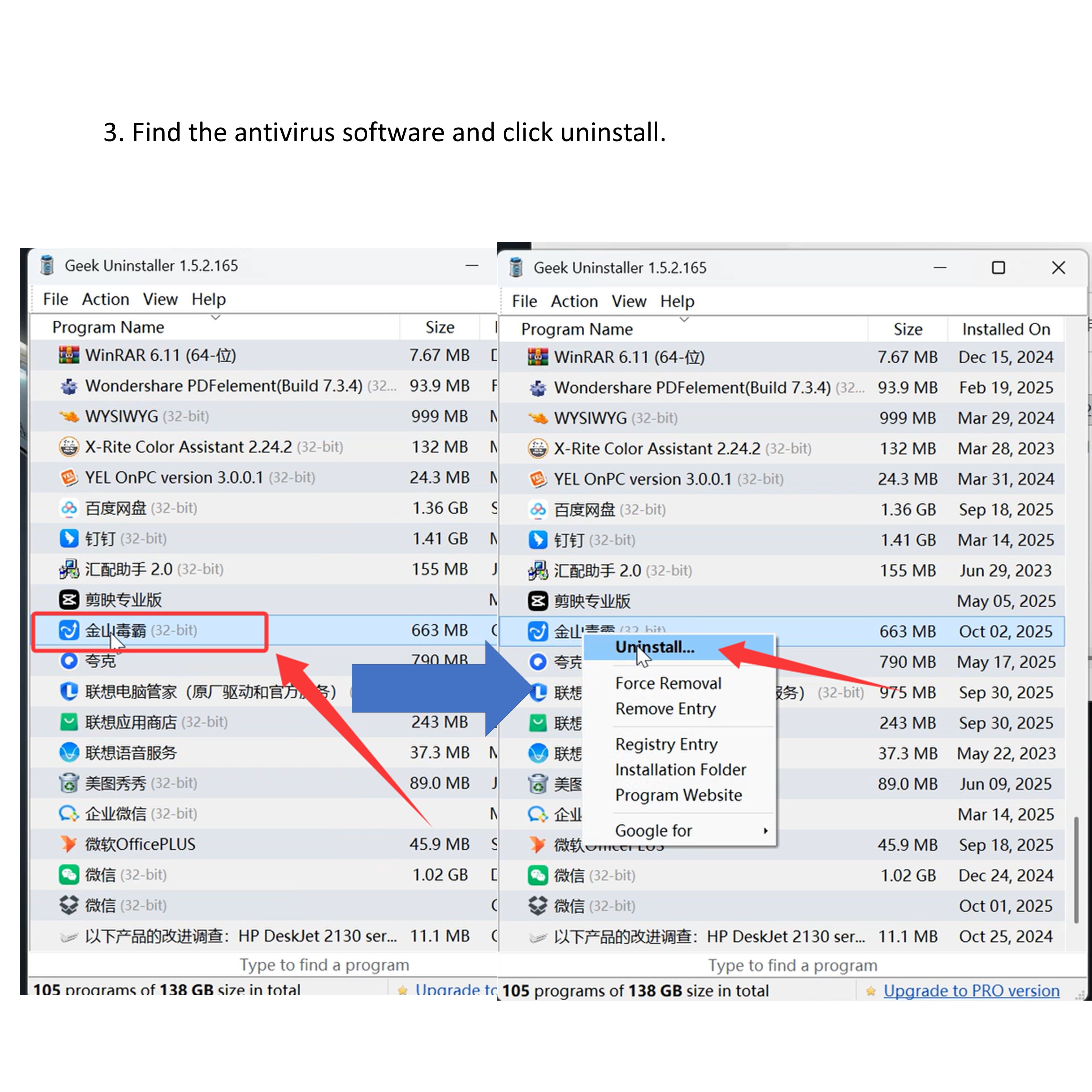
- Click “Continue uninstalling.’
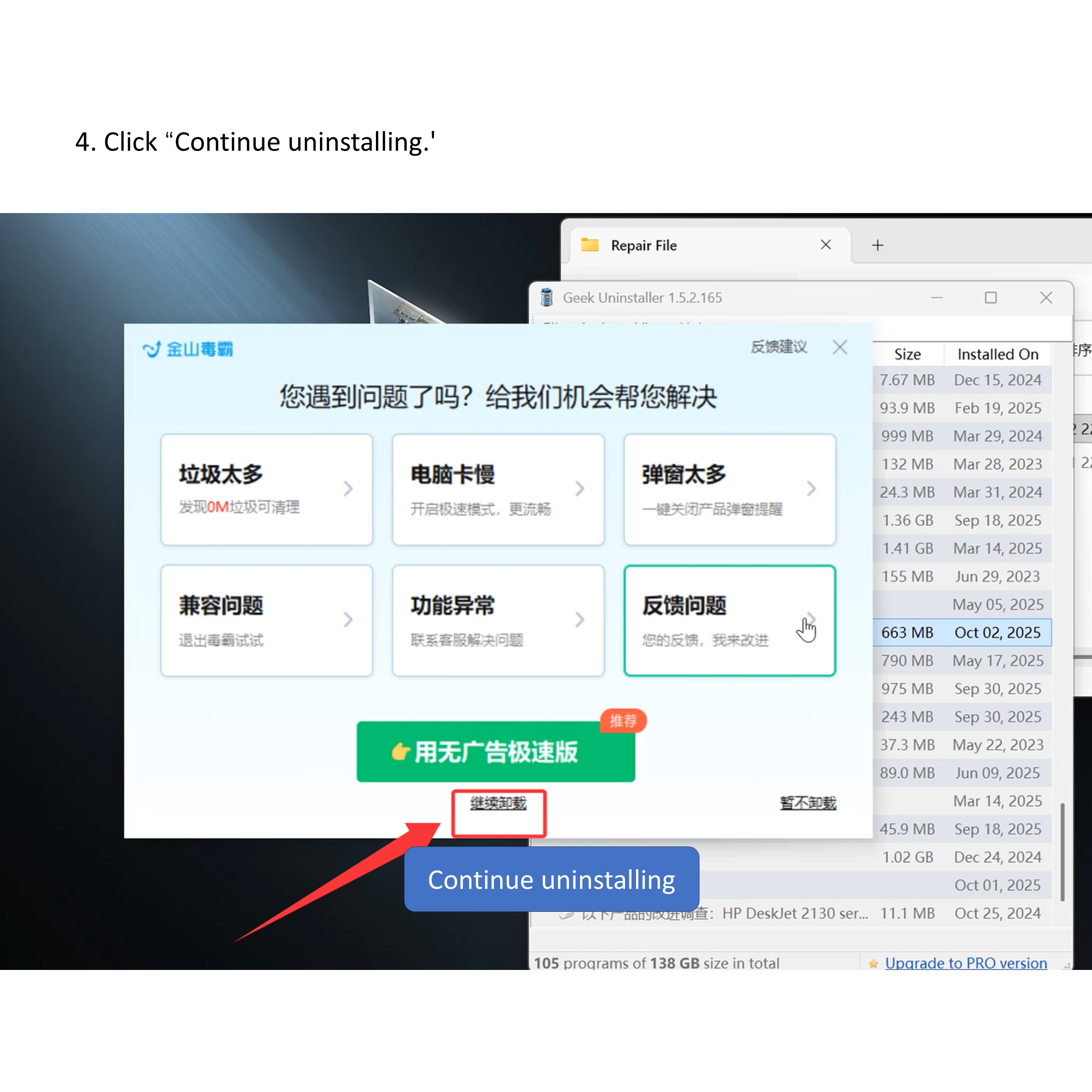
- Click “Confirm Uninstall.’
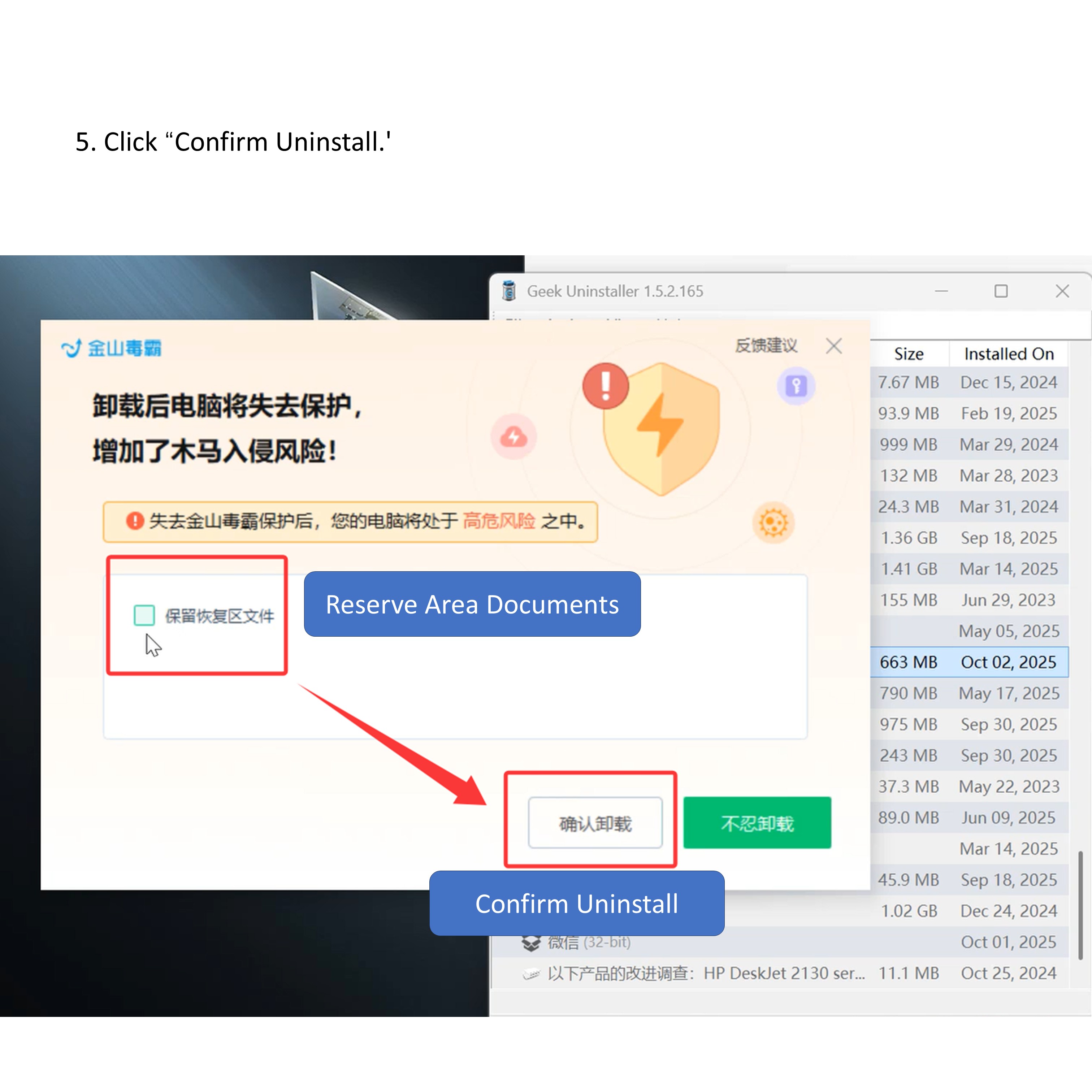
- Click “Finish.’
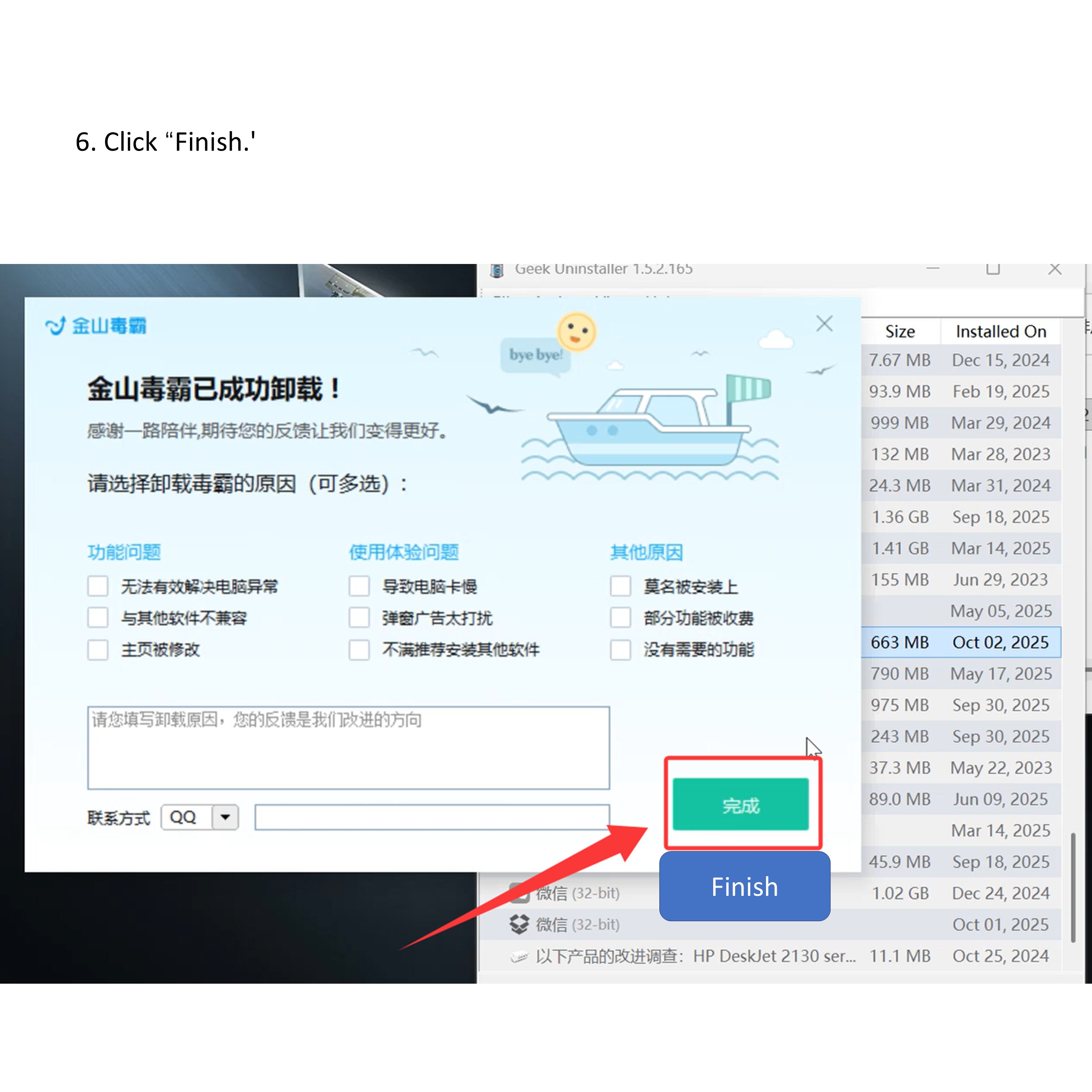
- Click “Finish.’
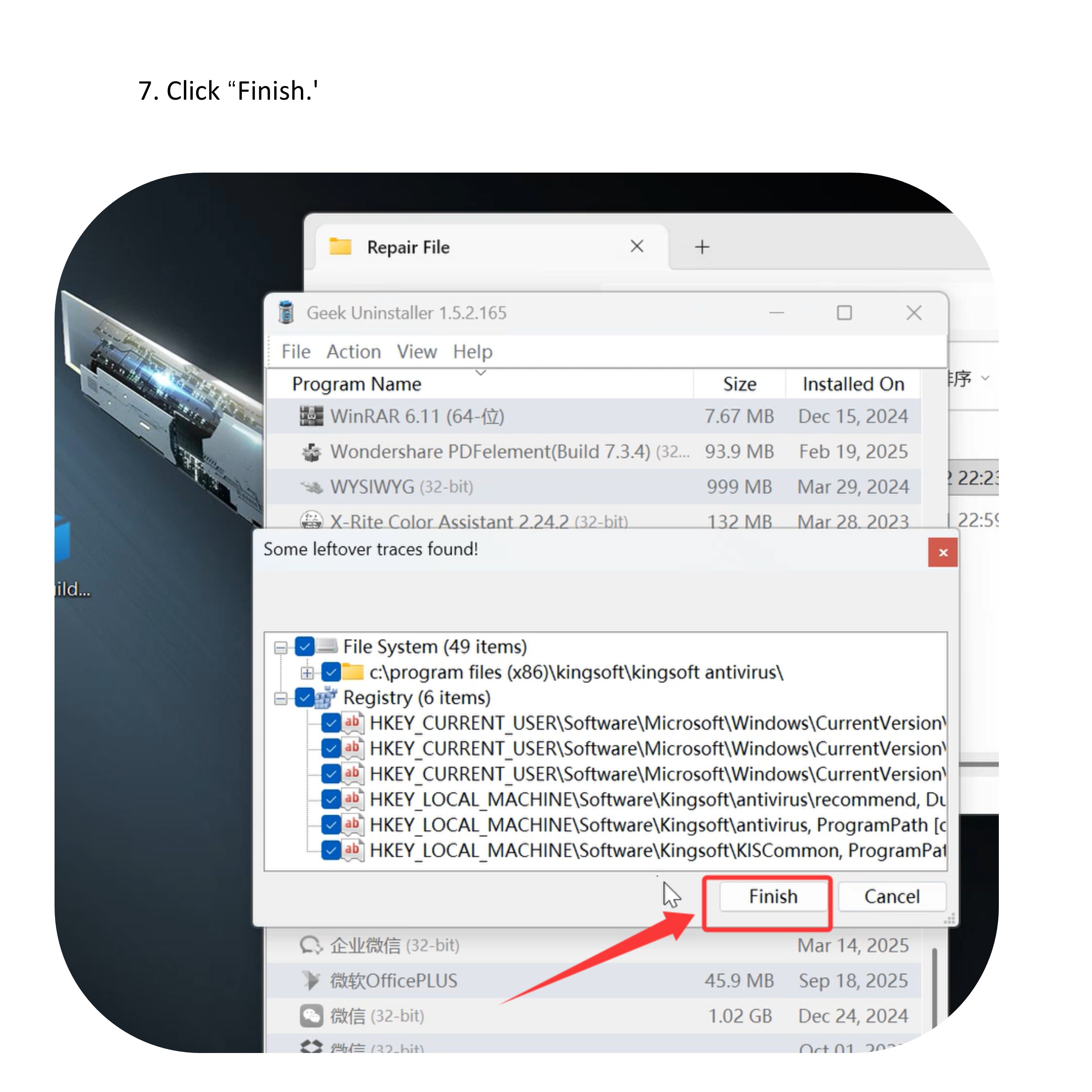
The repair has been completed, and you can open the software to use it.
If you need remote assistance, you can contact our customer service.
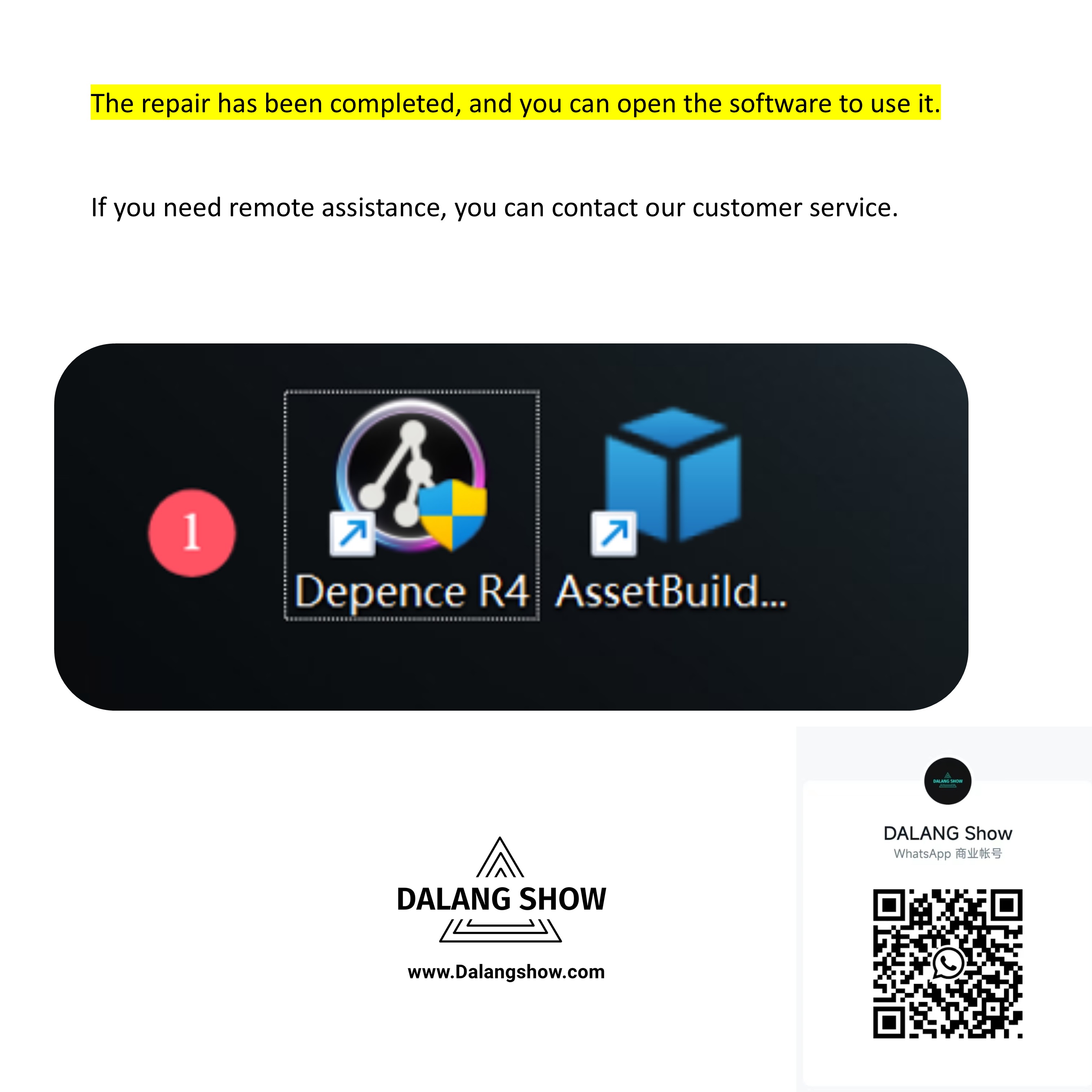
To open the software, you must open it as an administrator.
You can also directly set up the software to run as an administrator.
Warning: The software must be run with administrator privileges; otherwise, an error prompt will appear.
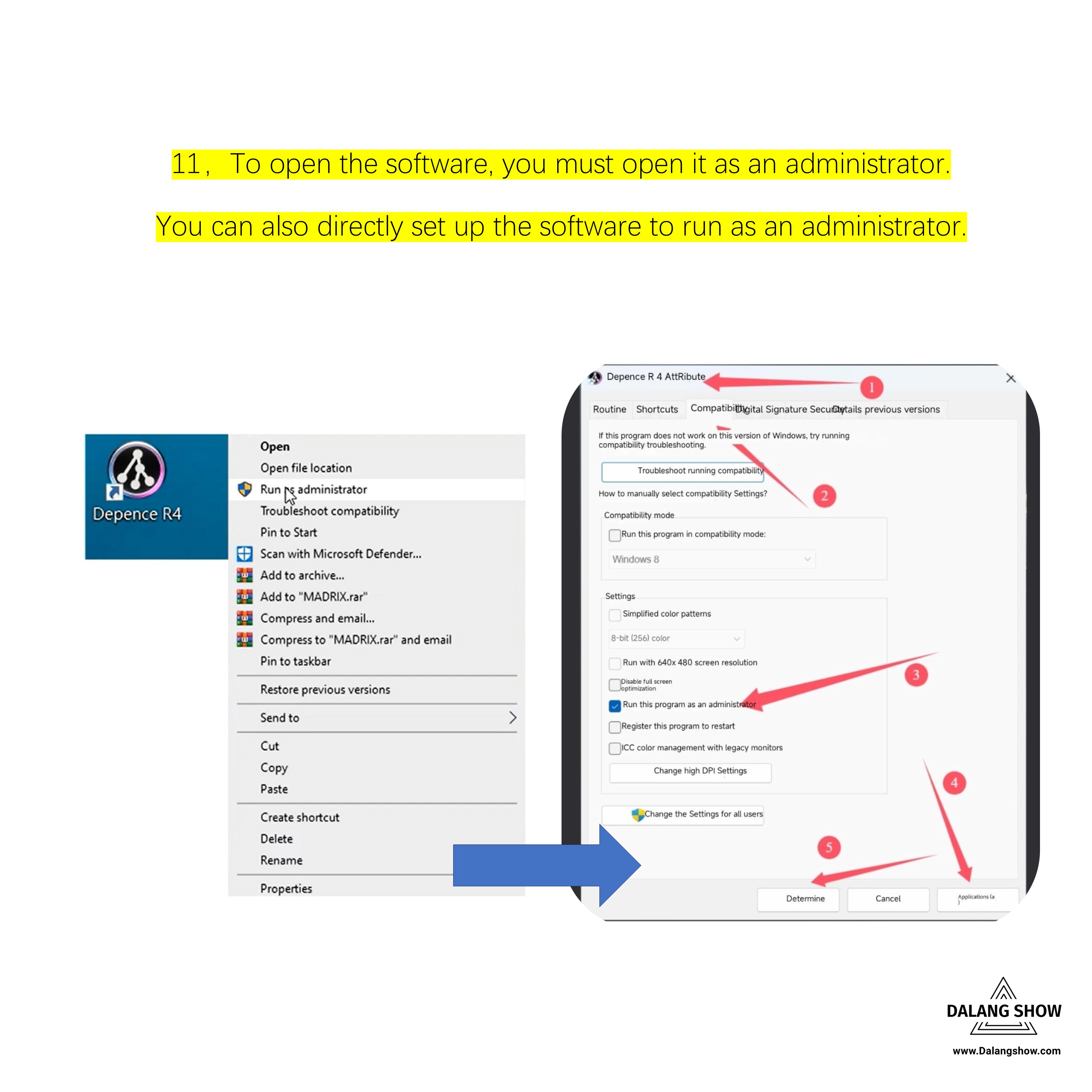
Contact Information:
For better communication, you can reach us via:
- Mobile & WhatsApp: +86 13437848416
- WhatsApp: Click here to contact us
- You can contact us via WhatsApp to let us know your needs, or leave your comments, and we will reply to your messages promptly.
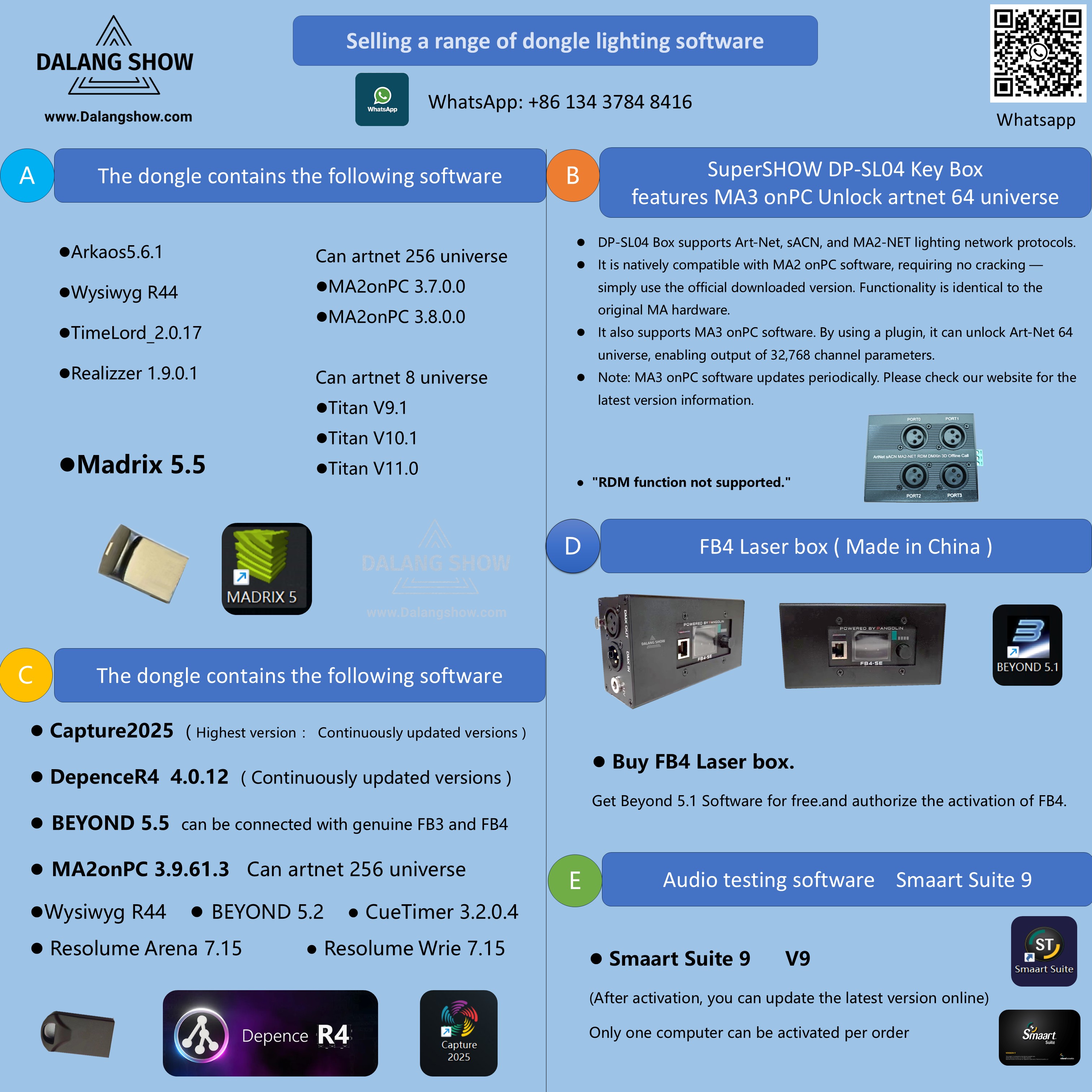

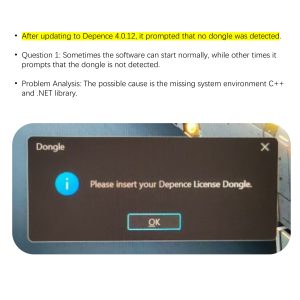


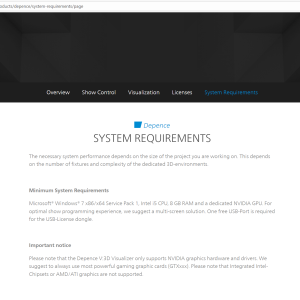



comment(1)
ok