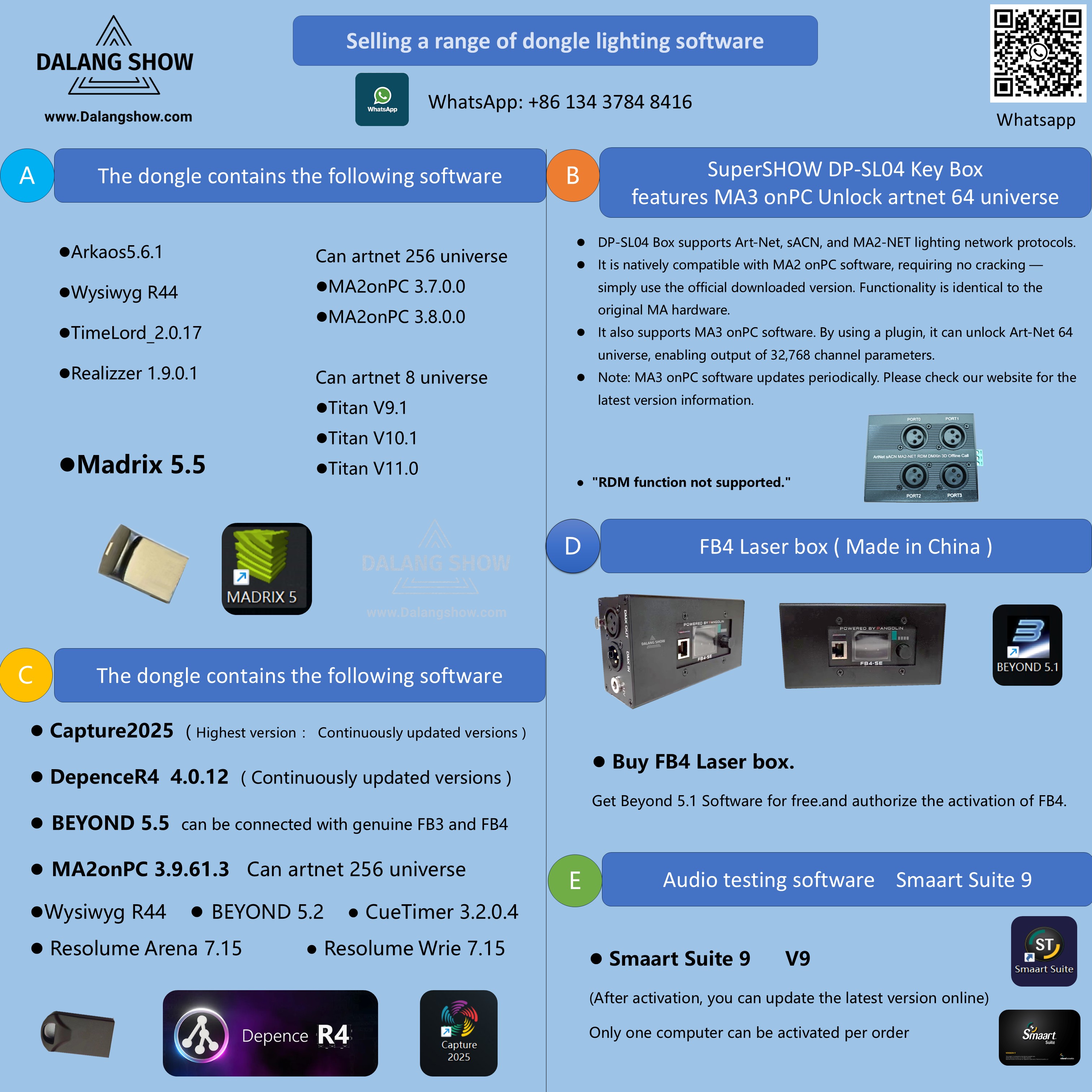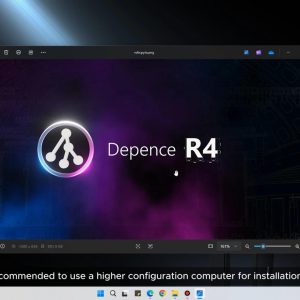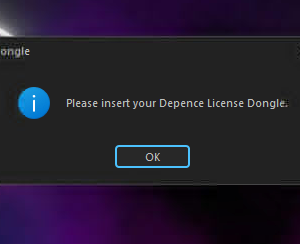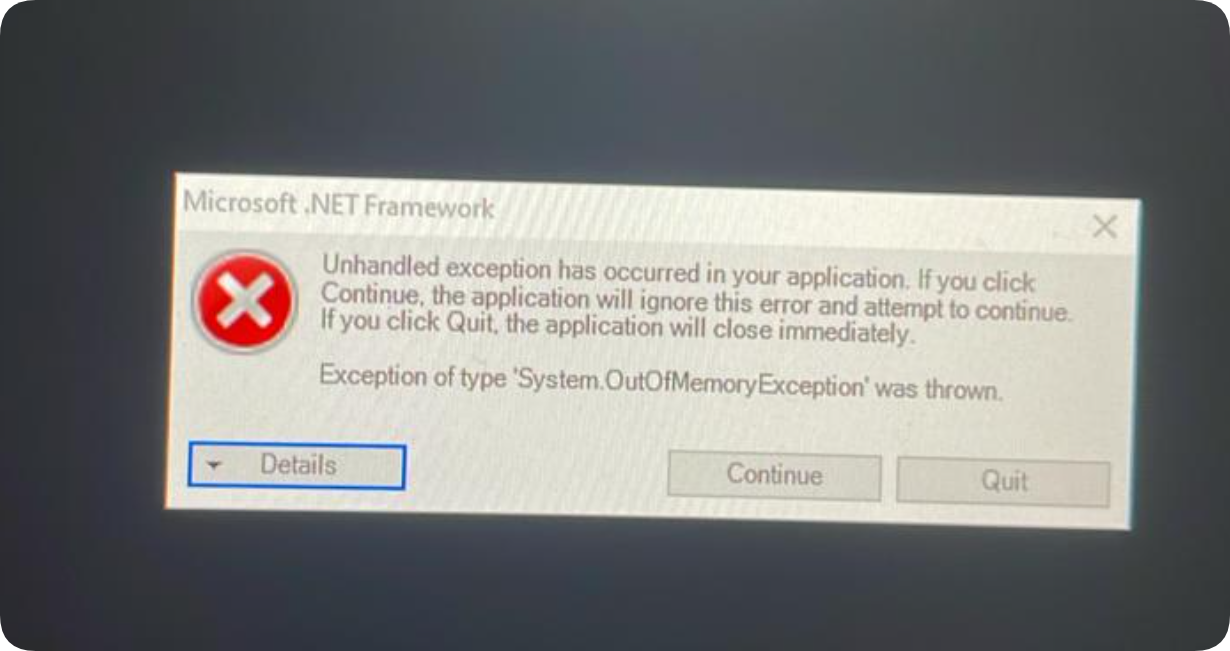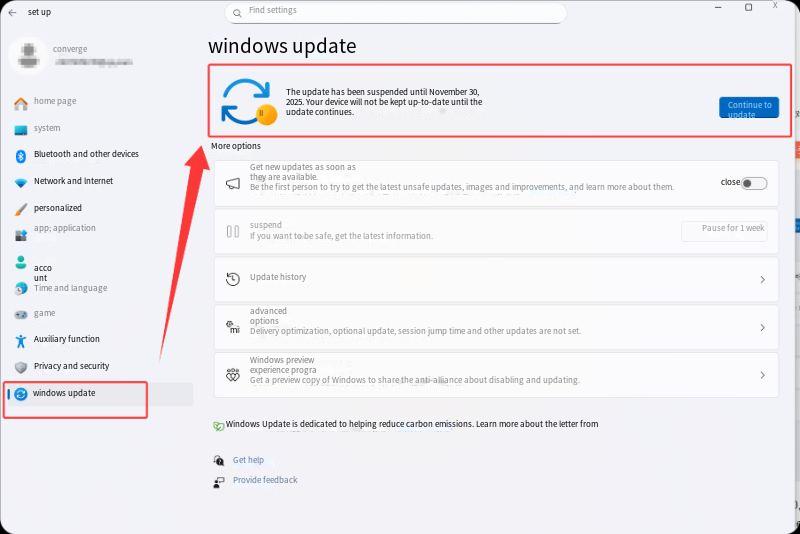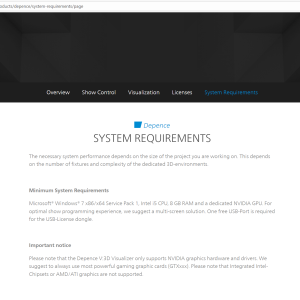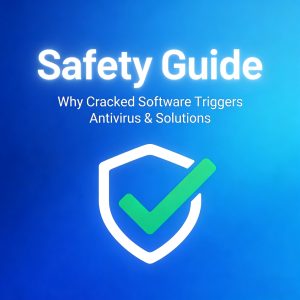Common issues and solutions during the Depence R4 installation process.
🔹Question 1: As the following pictures show, Espacio en disco insuficiente.
🔷Solution:
- This error indicates that the installation package is corrupted. Download a fresh installation package from our website (Step 1) and try the installation again.
- (Note: Drive D must be the computer’s D drive (with more than 10GB of space). The software can only be installed properly if there is a D drive; using a USB drive as the D drive will not work.)
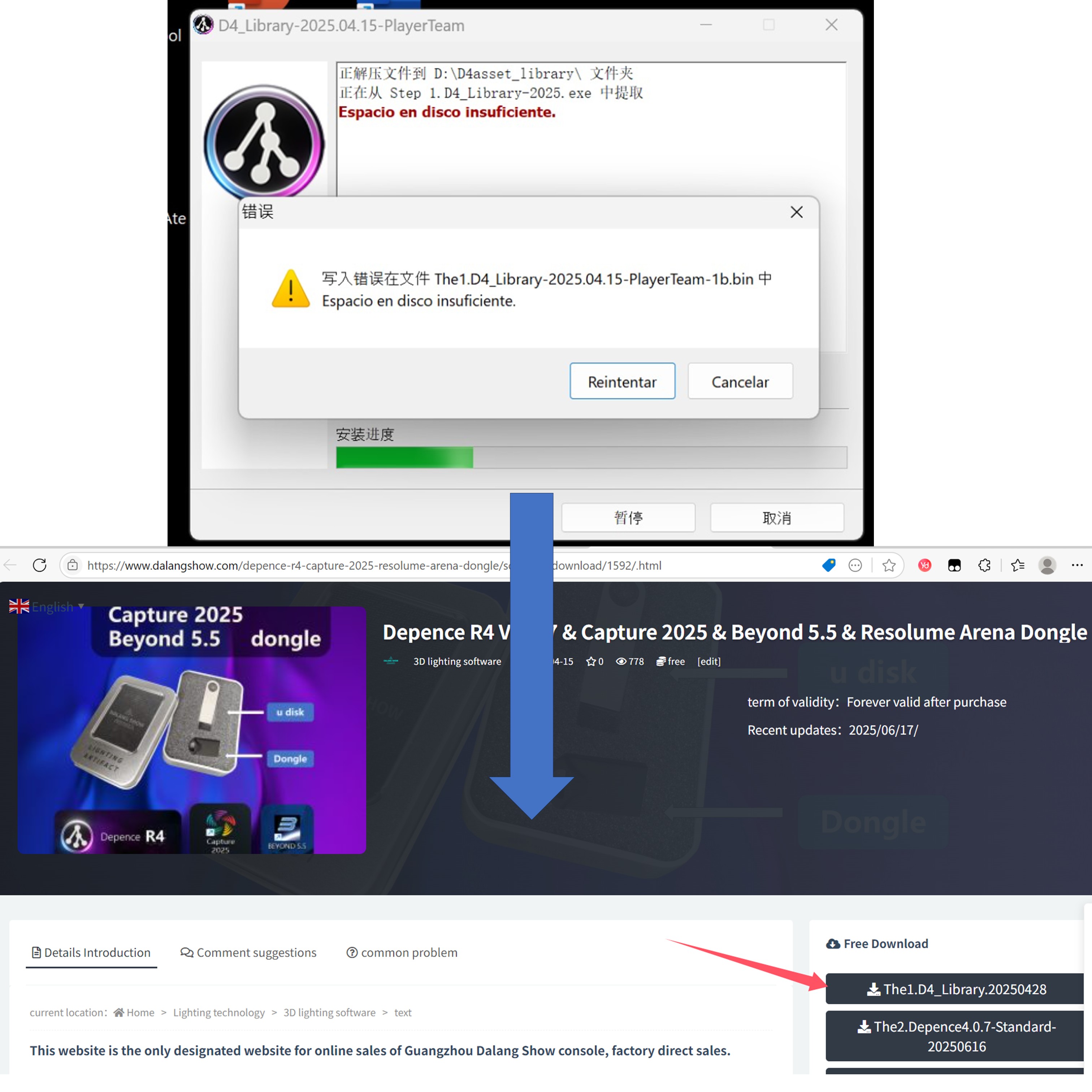
🔹Question 2:As shown in the following picture, an error is displayed and the installation cannot be performed.
🔷Solution:
- This is because your computer only has a C drive, not a D drive, which prevents installation. You need to create a D drive on your computer for proper installation.
- (Note: Drive D must be the computer’s D drive (with more than 10GB of space). The software can only be installed properly if there is a D drive; using a USB drive as the D drive will not work.)
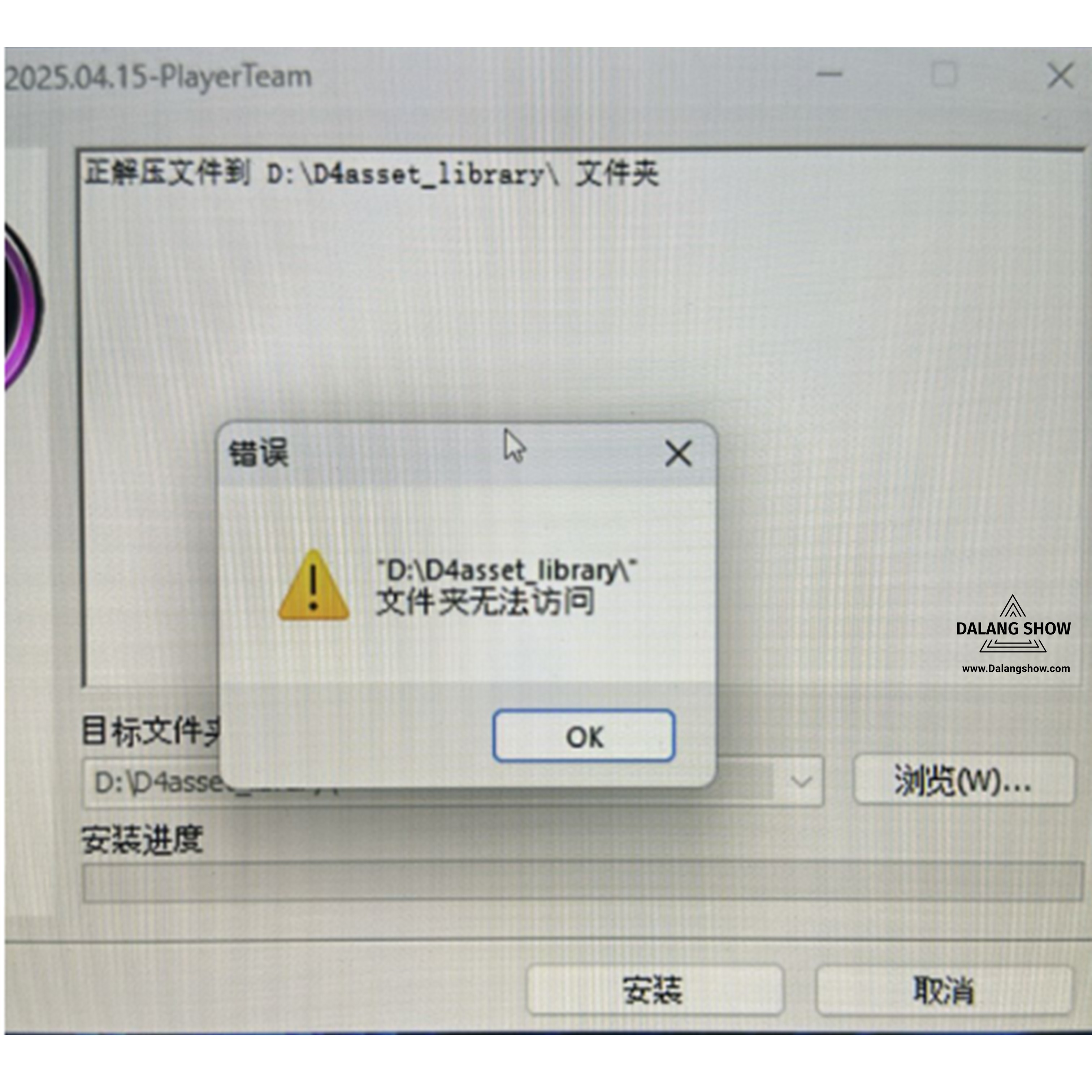
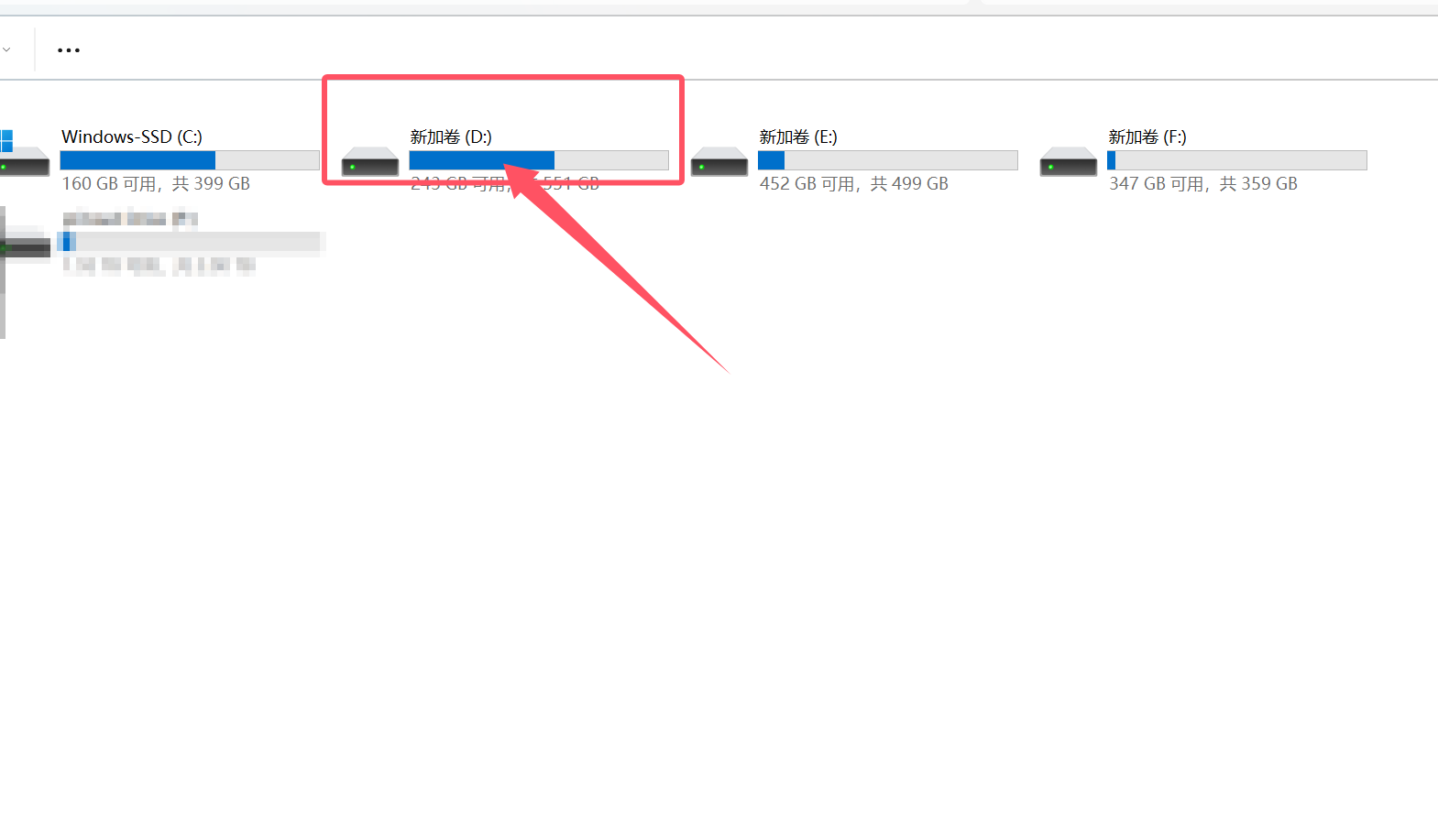
🔹Question 3: As shown in the following picture, an Asset Library error is prompted.
🔷 Solution:
-
Make sure your computer’s antivirus software is turned off during installation.
-
Reinstall the installation package in step 1, the lighting library installation package.
-
Ensure the computer is connected to the internet while installing from Step 1.
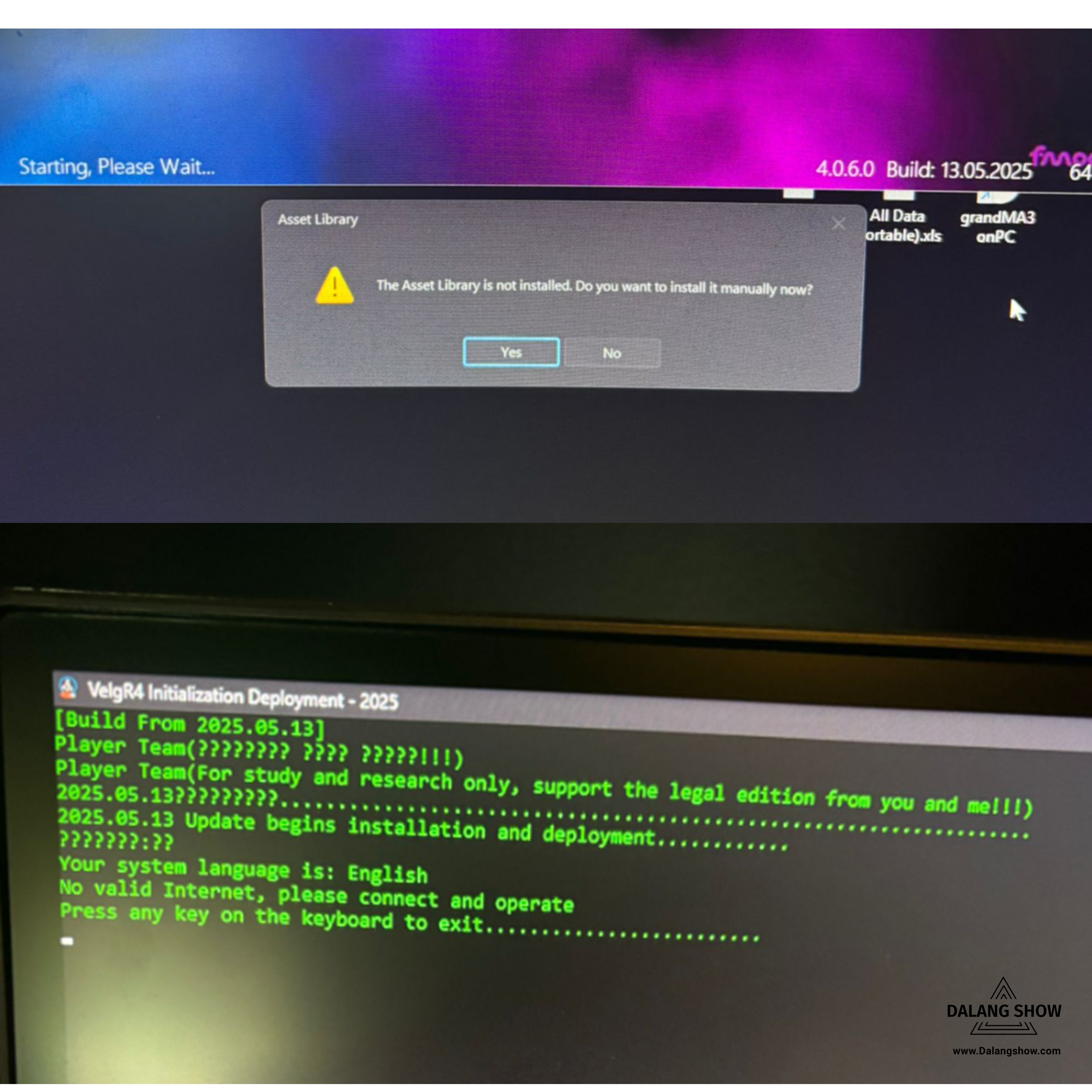
🔹Question 4: As shown in the image below, the trial period has expired.
🔷 Solution:
This issue may occur if your antivirus software has deleted the R4 file. Disable your antivirus temporarily, then reinstall the software to restore the missing file.
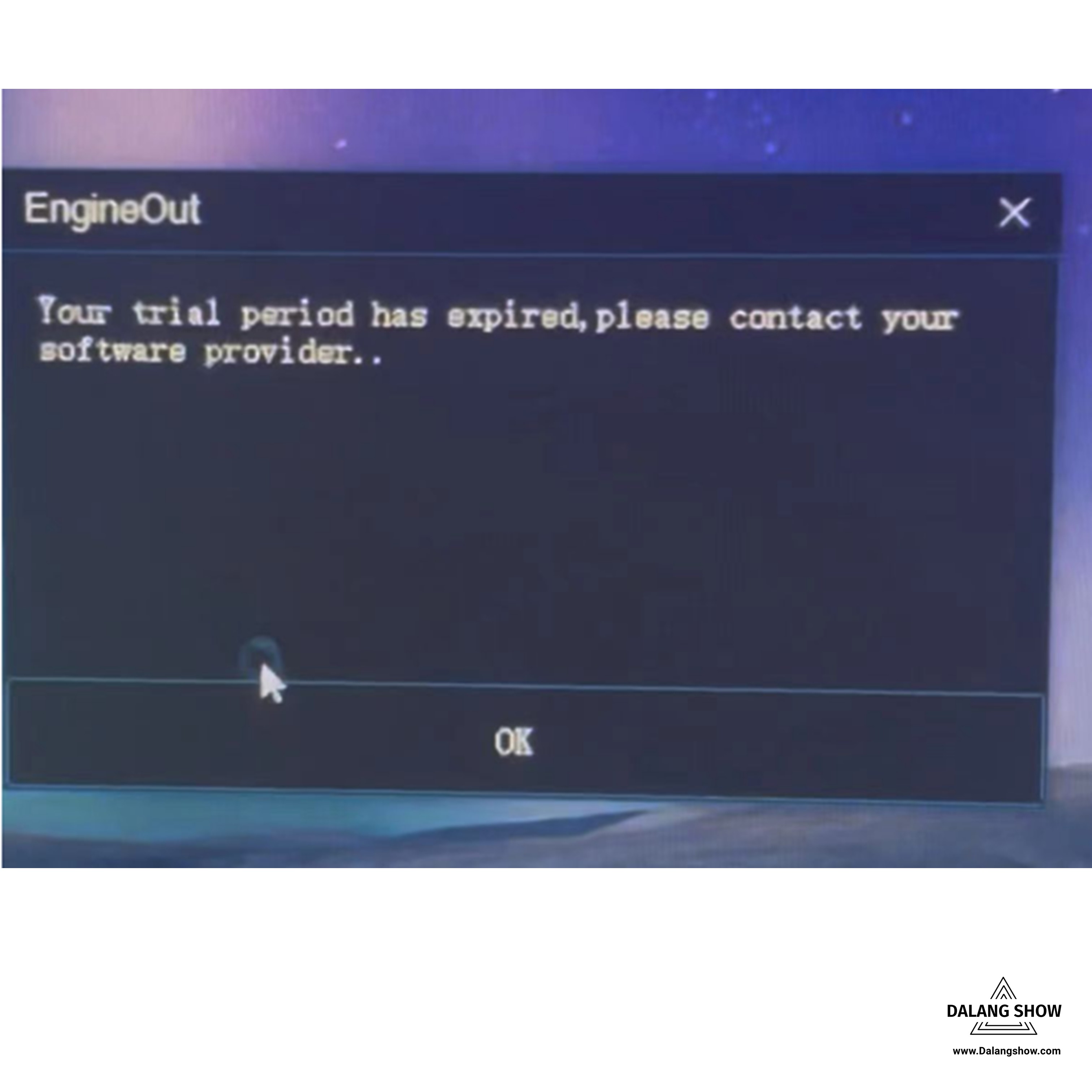
🔹Question 5: As shown in the image below, there is a language error prompt.
🔷 Solution:
Add the three labeled folders to your antivirus software’s exclusion list. Then, Reinstall the software.
- C:\Program Files
- C:\ProgramData
- C:\Users (In some countries, computer users are called ‘Utilisateurs‘.)
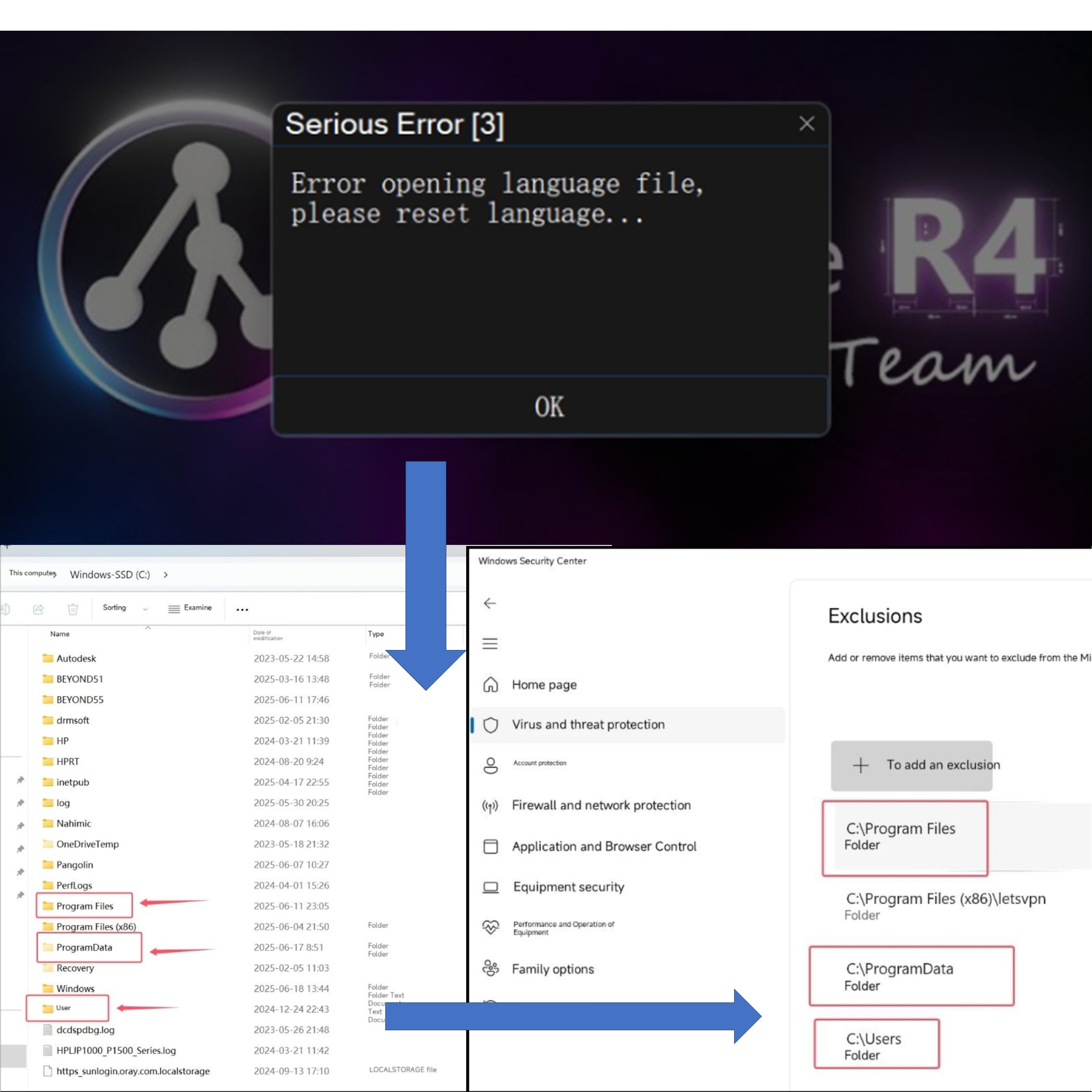
👇👇👇Tutorial for installing the software.
🔹Question 6: To open the software, you must open it as an administrator.
You can also directly set up the software to run as an administrator.
🔷 Warning: The software must be run with administrator privileges; otherwise, an error prompt will appear.
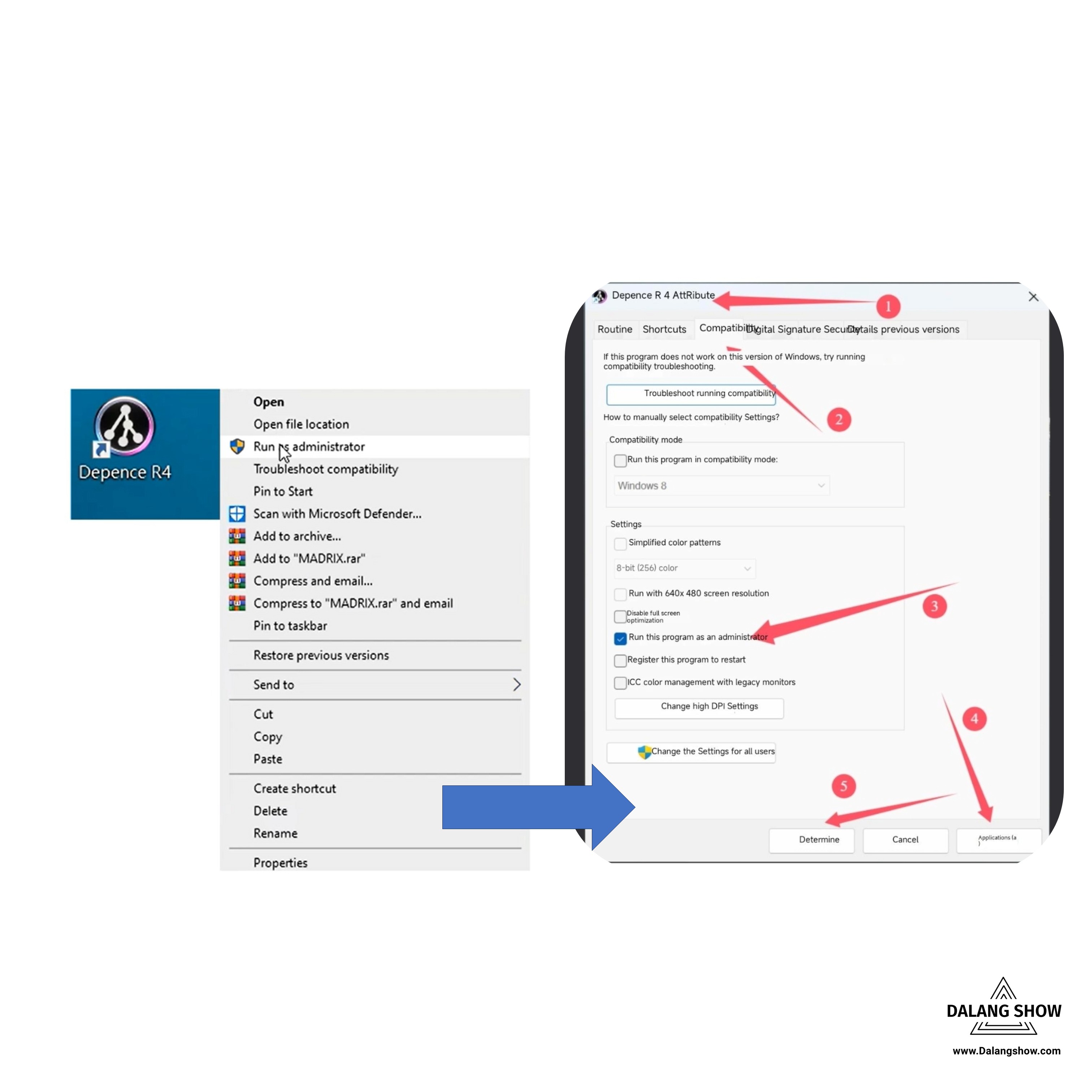
🔹Question 7: As shown in the image below, “Insert the dongle” prompt appears.
🔷 Solution:
-
Before opening the R4 software, check if other dongles are connected to the computer. Remove any unrelated dongles, as they may prevent the R4 dongle from being detected.
-
Once the R4 software has opened successfully, you may reconnect the other dongles.
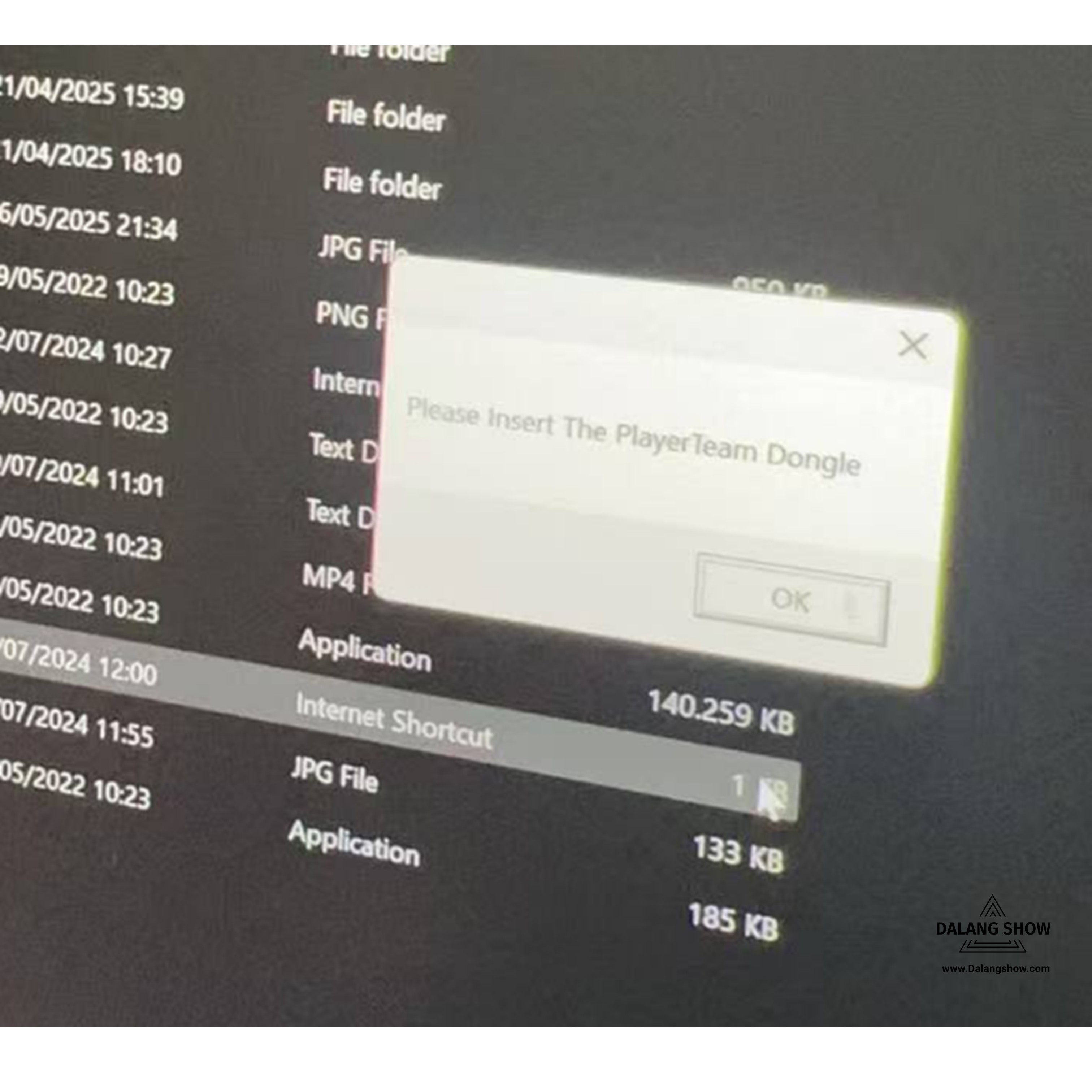
🔹Question 8: As shown in the image below, a prompt appears indicating that the R4 dongle needs to be upgraded.
🔷Solution:
-
Right-click the V25 patch file and select Run as administrator.
-
Apply the patch with one click. This will allow the computer to re-recognize and detect the dongle.
-
Reopen the R4 software as an administrator and check if the issue is resolved.
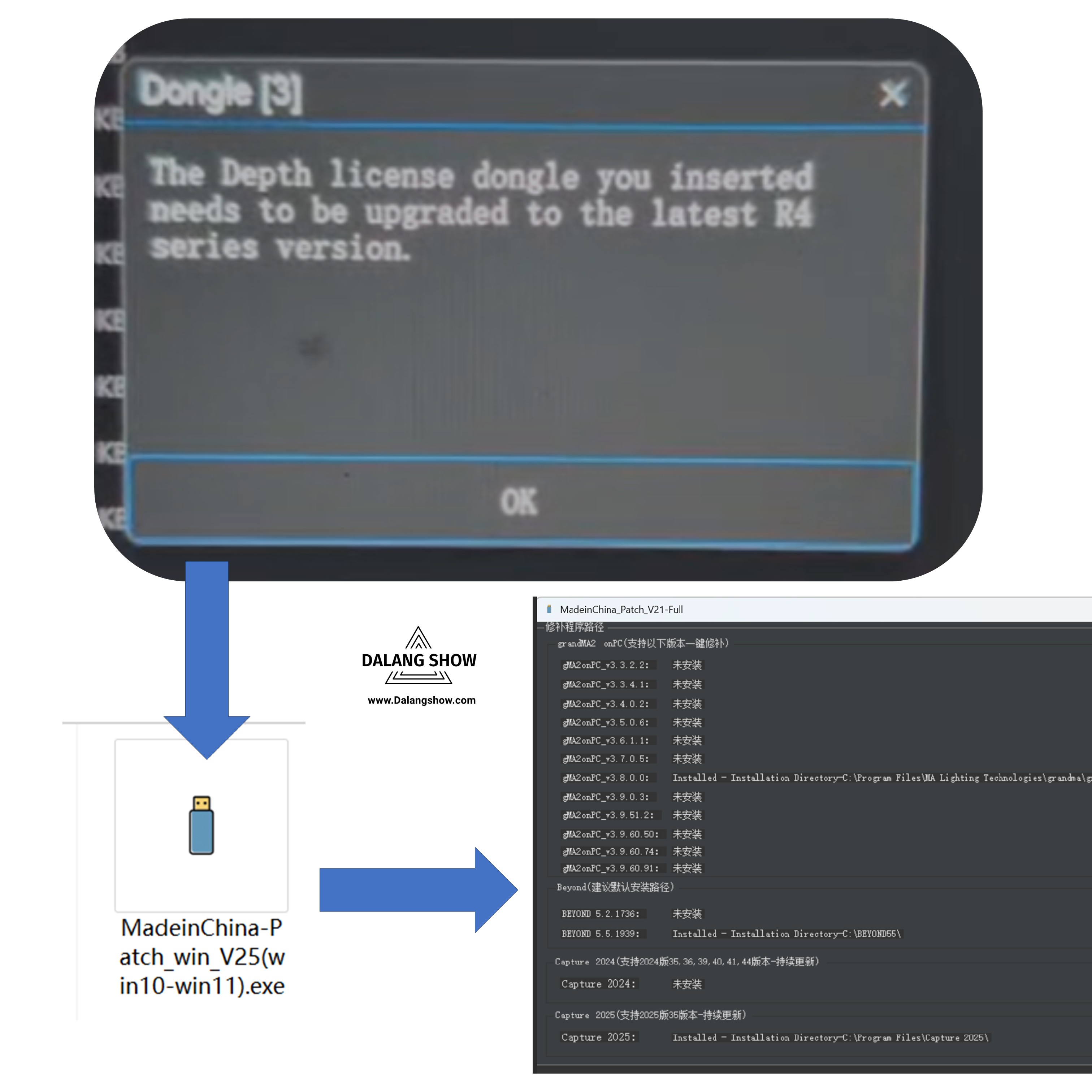
🔹Question 9: The software crashes when adding objects or light libraries, adding video sources, etc.
🔷 Solution:
-
Uninstall the software.
-
Uninstall and close all third-party antivirus software on the computer.
-
Open the data folder and scroll to the bottom. Double-click the file starting with u (unins000.exe, as shown in the figure) to remove remaining components.
-
Restart the computer.
-
Reinstall the software.
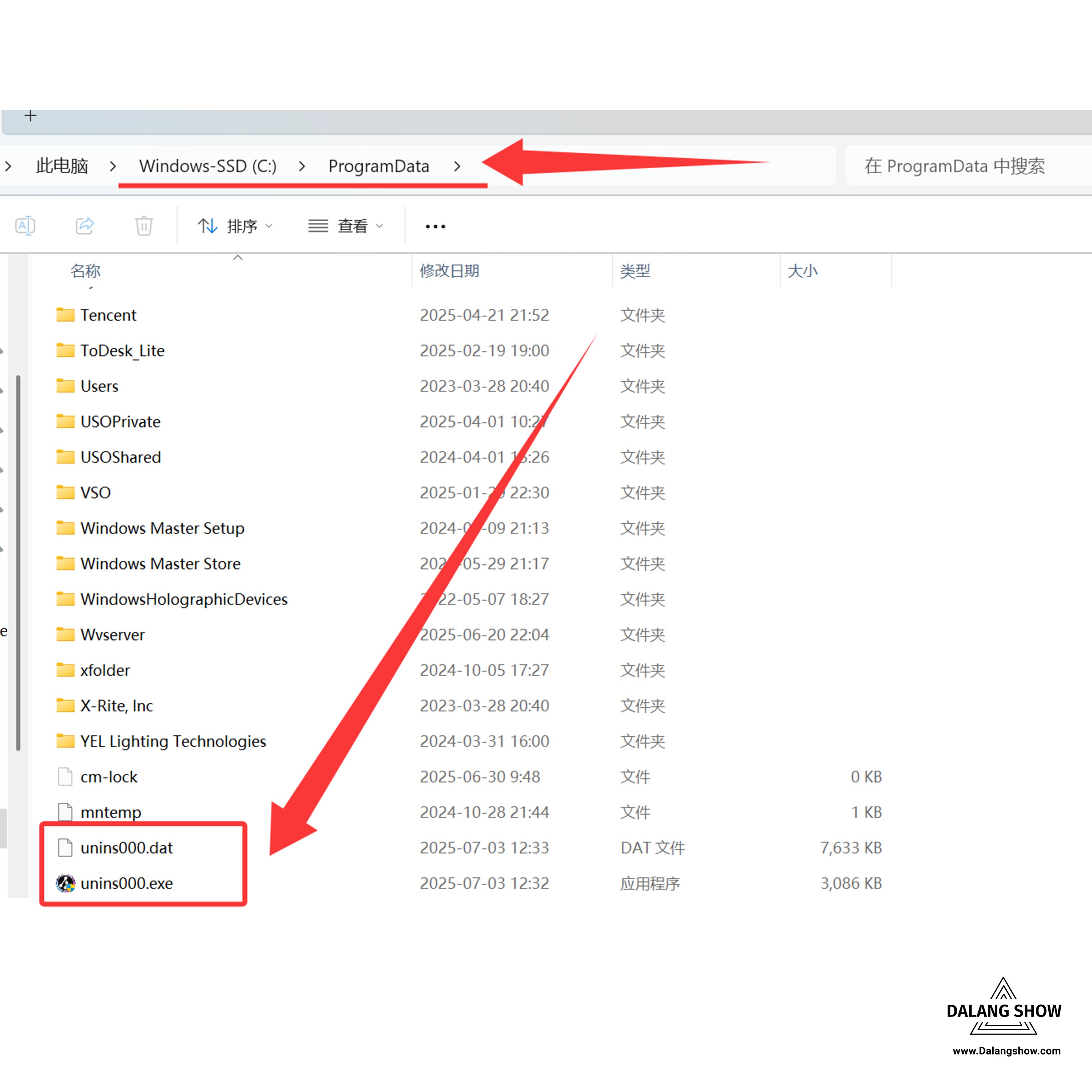
🔹Question 10: As shown in the image below, an error message appears when opening V25.
🔷 Solution:
Solution: This is because V25 is incompatible with your computer system. Please download a separate patch file or contact us.Click to download
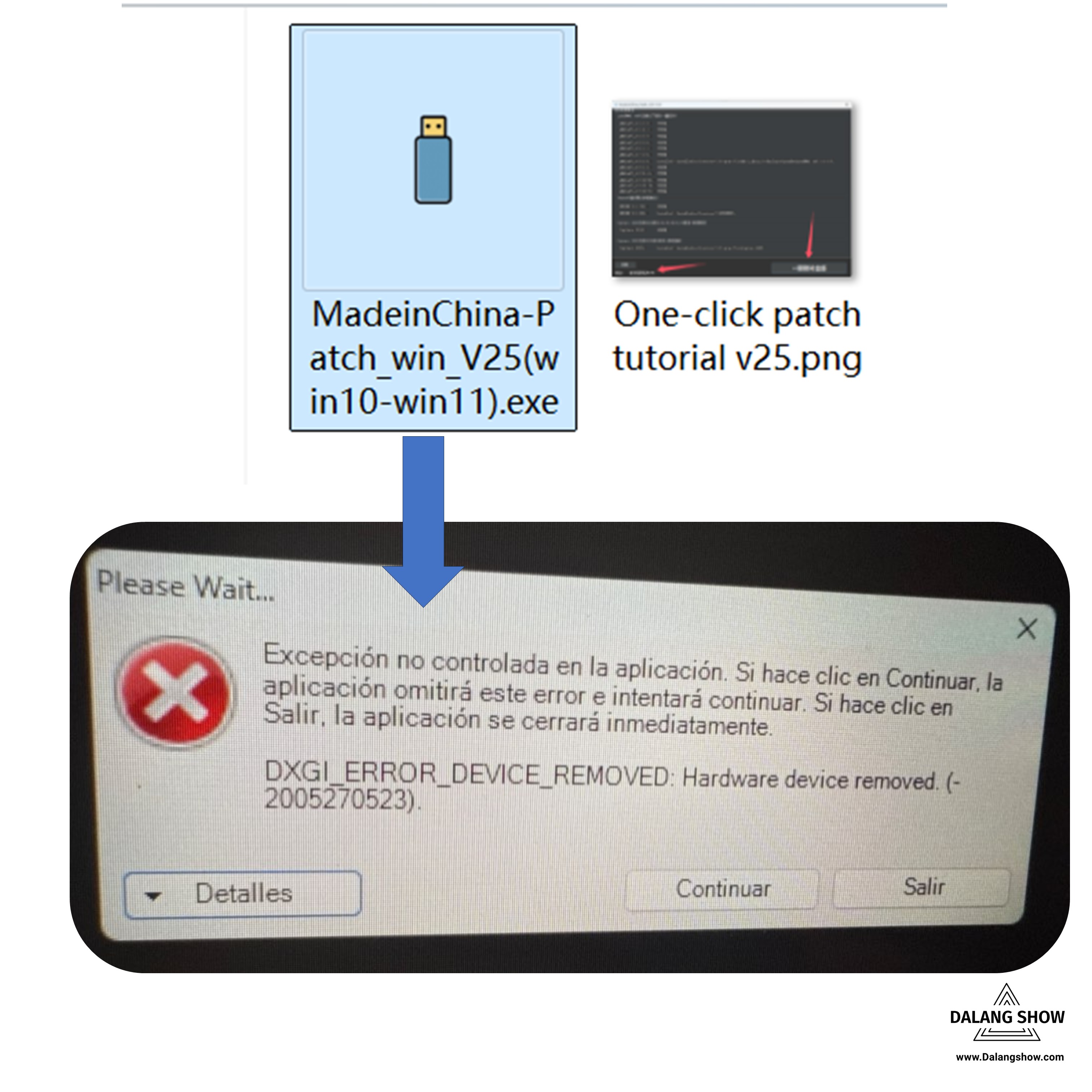
🔹Question 11:
- After updating to Depence 4.0.12, it prompted that no dongle was detected.
- Question 1: Sometimes the software can start normally, while other times it prompts that the dongle is not detected.
- Problem Analysis: The possible cause is the missing system environment C++ and .NET library.
🔷 Solution:
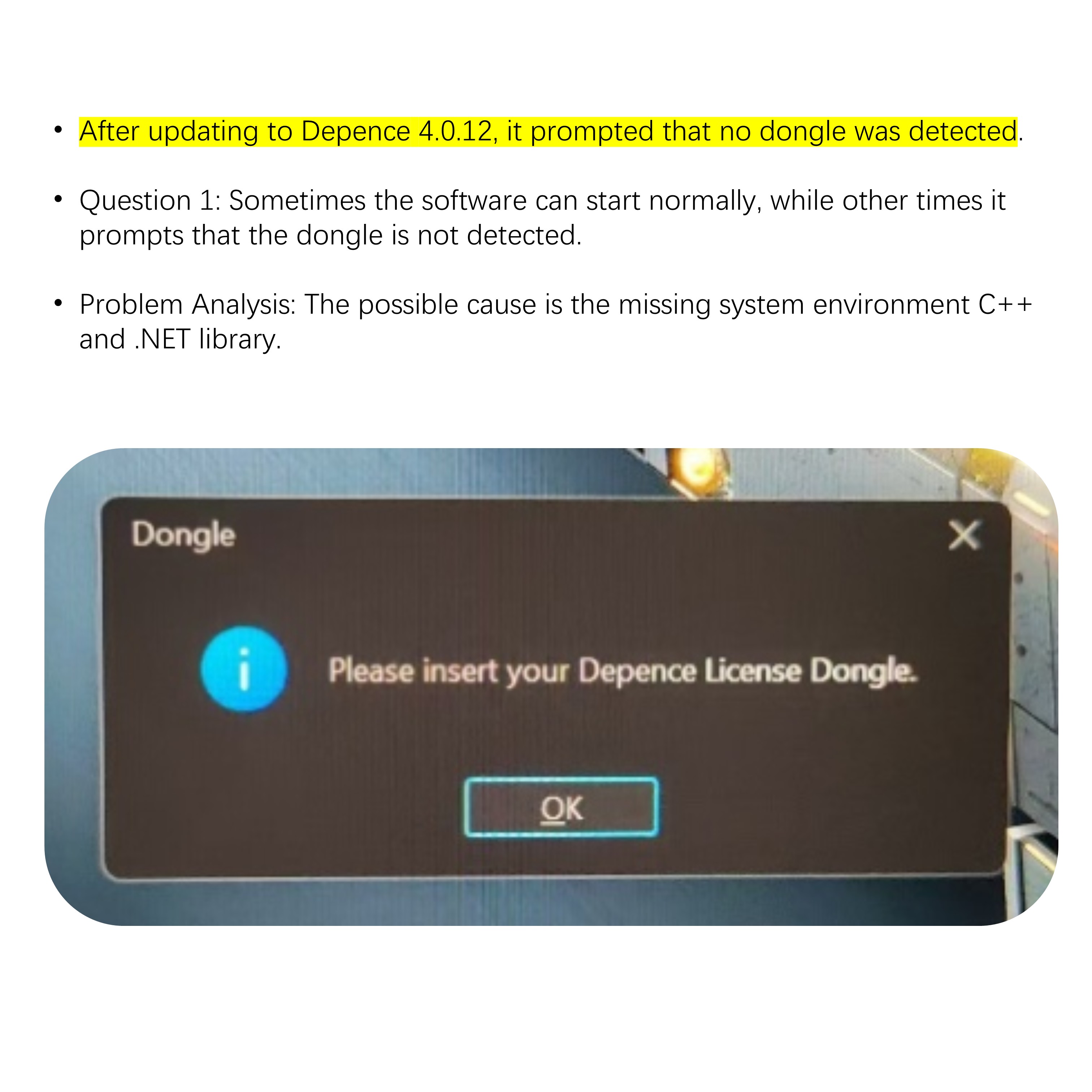
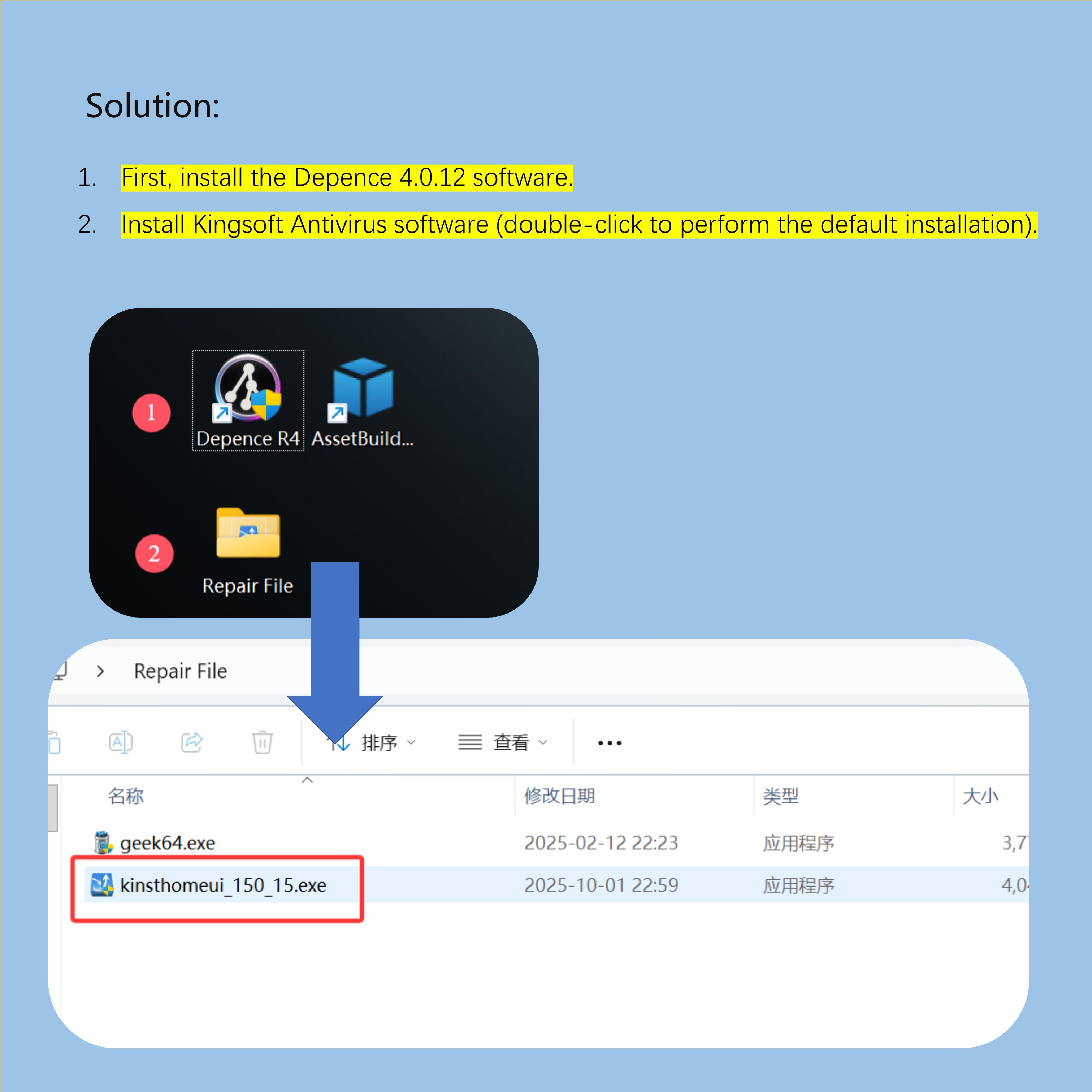
🔹Question 12:
- why project view in depence is pixelated?
![]()
🔷 Solution:
- There is a problem with the computer display.
- Open the computer software menu bar – Settings – Applications – 3D Engine – Local Screen Resolution and select this.
![]()
🔹Question 13 : As shown in the picture below, a ‘Microsoft .NET Framework’ window pops up, which is caused by an issue with the computer system.
🔷 Solution:
- It is recommended to update the computer system to the latest version to repair the system,
- or to use the system repair function provided by third-party antivirus software to fix computer system issues. This way, the problem can be resolved.
- Or refer to this Kingsoft Antivirus software to repair the computer system.
🟩Error occurred while connecting Depence R4 to MA3 Viz key, solution
👇👇👇
👇👇👇
Contact Information:
For better communication, you can reach us via:
- Mobile & WhatsApp: +86 13437848416
- WhatsApp: Click here to contact us
- You can contact us via WhatsApp to let us know your needs, or leave your comments, and we will reply to your messages promptly.