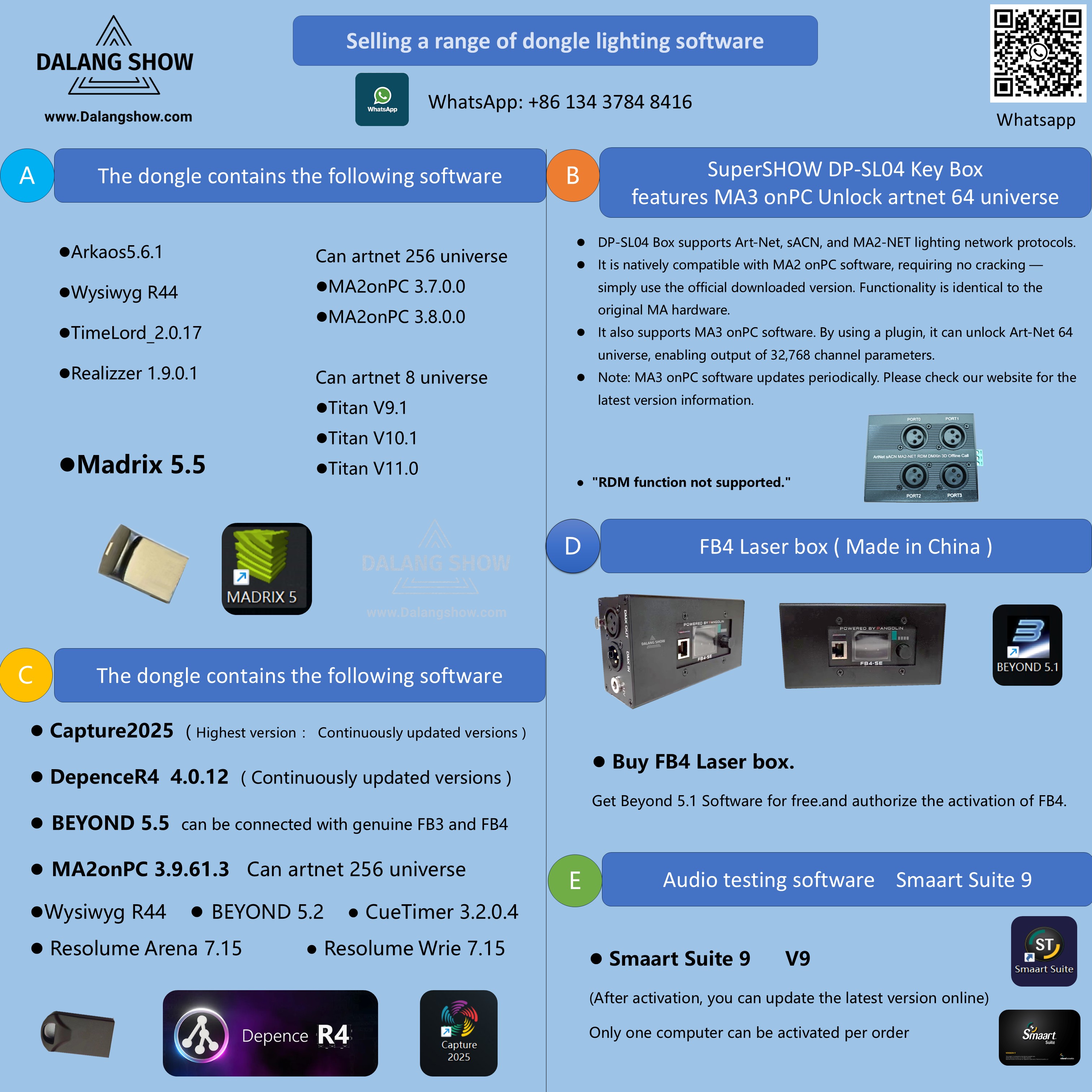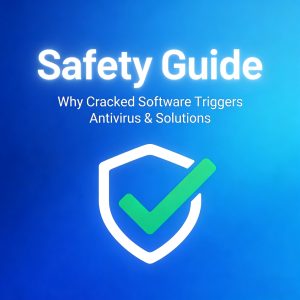Beyond 5.1 and connect FB4 Laser box ( Made in China ) installation tutorial Video
■ Beyond 5.1 and connect FB4 Laser box ( Made in China ) installation tutorial Video
📥(Right-click to save and download the video to your computer)
Note:
-
Important Notice: The FB4 Laser Box (China-made) cannot be connected to QuickShow software or the official Beyond software. Doing so may result in the FB4 being locked.
-
Risk Warning: If the FB4 gets locked, it must be sent back to China for unlocking. The user is responsible for round-trip shipping costs and unlocking fees, so please proceed with caution.
-
Usage & Upgrade: FB4 only supports connection with the Beyond 5.1 version that we provide, and other versions cannot be connected.
-
If you need a higher version, you can purchase the ■ Beyond 5.5 dongle separately 👉【🛒 Click Buy Now】👈
🎉 Shop-SKU: FB4
■ Purchase link:👉【🛒 Click Buy Now】👈
- ✨ DalangShow after-sales support, ✨Shop with confidence.

It is recommended to use a Category 6 (Cat6) Ethernet cable to connect the FB4 laser box to ensure stable network communication and higher data transmission rates.
📦 Pre-installation Preparation:
- Disable your antivirus software or add the software’s installation directory as a trusted folder. of your computer to avoid the software not working.
🔧 Installation Steps:
-
Run the installer with default settings (recommended: run as administrator).
-
After installation, replace the
licmgr.dllfile in the installation directory:-
Navigate to the Beyond installation folder (e.g.,
C:\Beyond). -
Overwrite the existing
licmgr.dllwith the new one you have.
-
-
Edit the license file
FB3---FB4.lic:-
Open the file using Notepad.
-
Delete the existing
"1111-2222---"string. -
Enter the second line (registration code) found on your FB4 laser box.
-
Save and close the file.
-
-
Connect the device and launch the software:
-
Plug the FB4 laser box into your computer.
-
Open the Beyond software to verify that the license is active.
-
-
Preparation before installation:
- Disable your antivirus software or add the software’s installation directory as a trusted folder. of your computer to avoid the software not working.
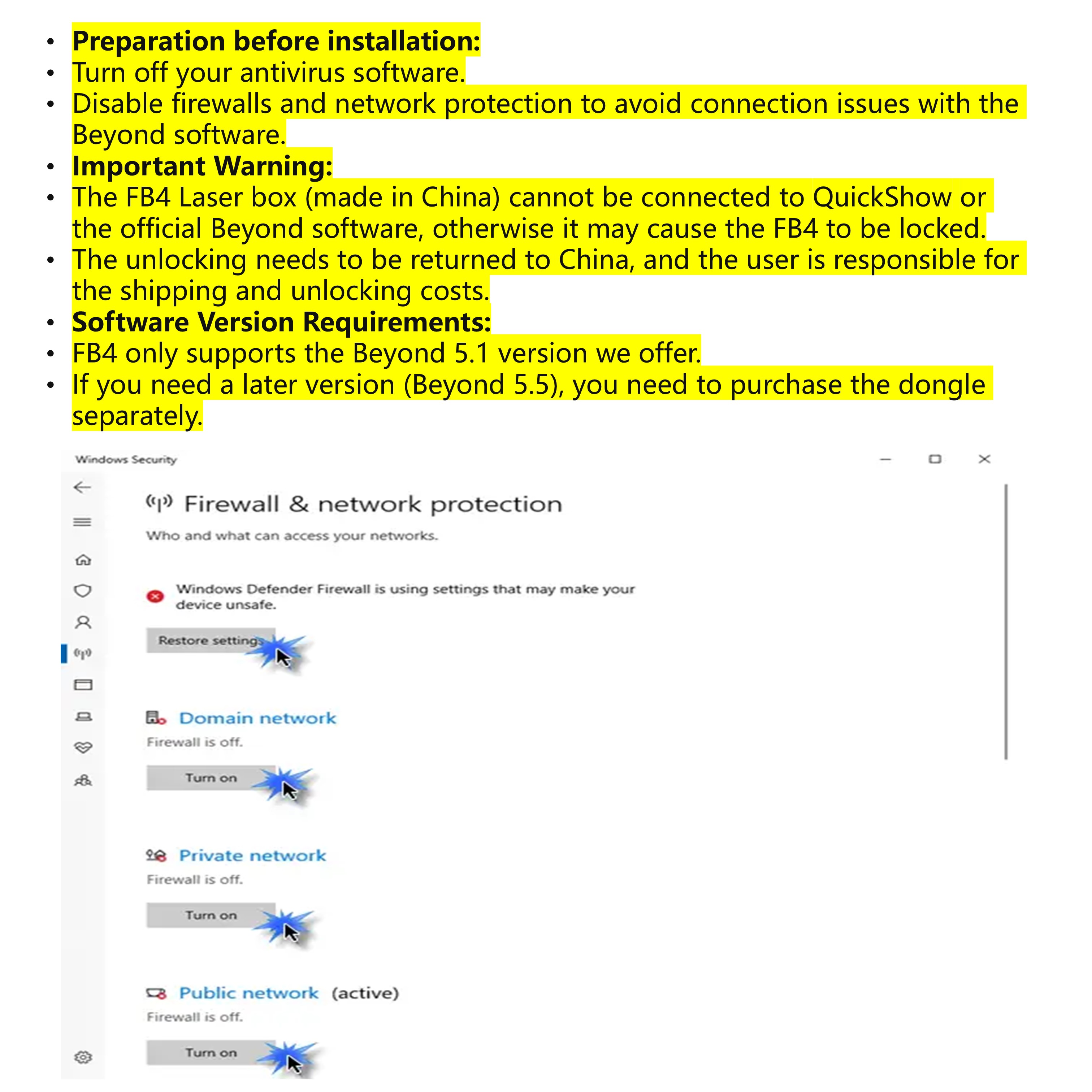
- Install the Beyond 5.1 main program.
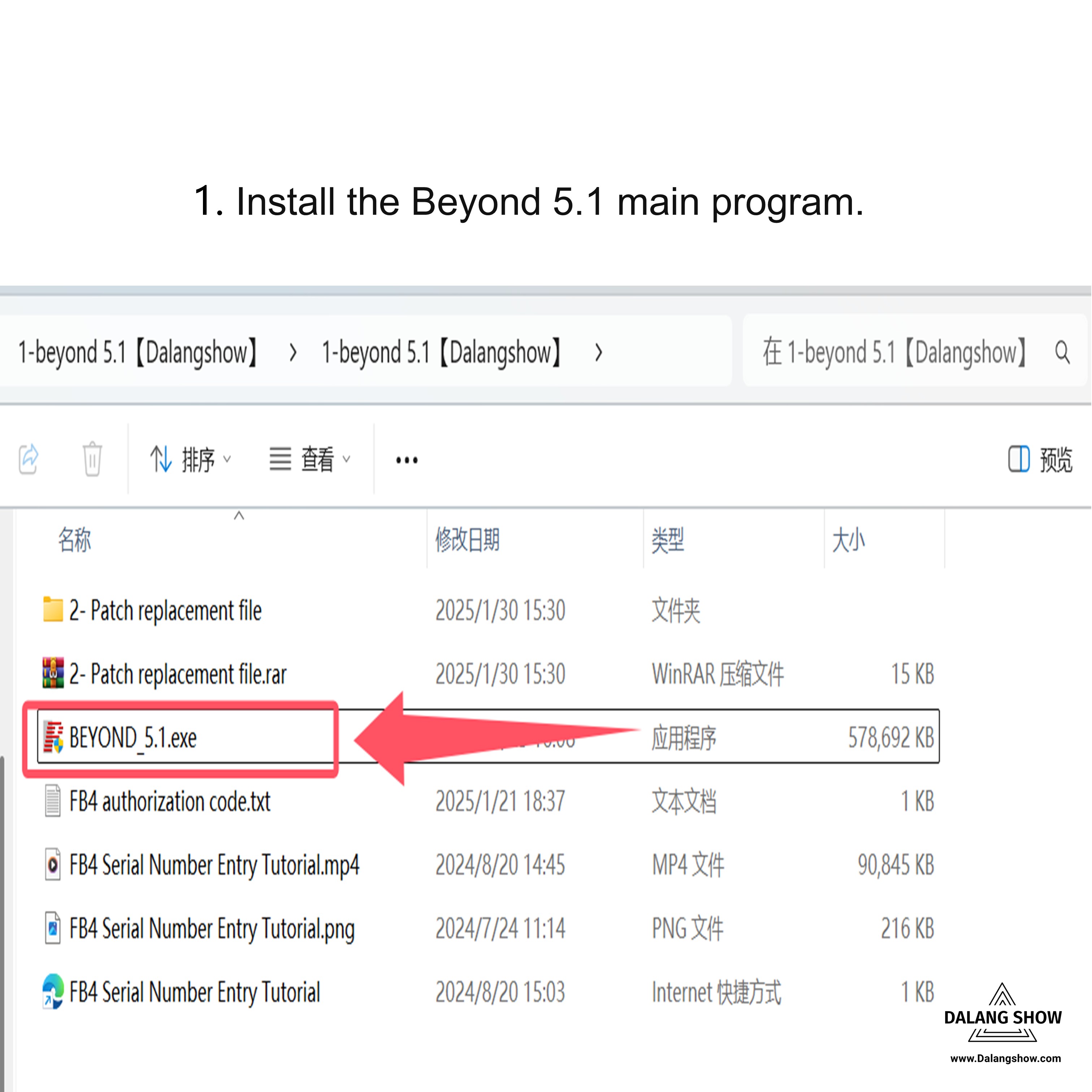
- Copy (2- Patch replacement file) to the location folder of the Beyond software and paste it to replace.
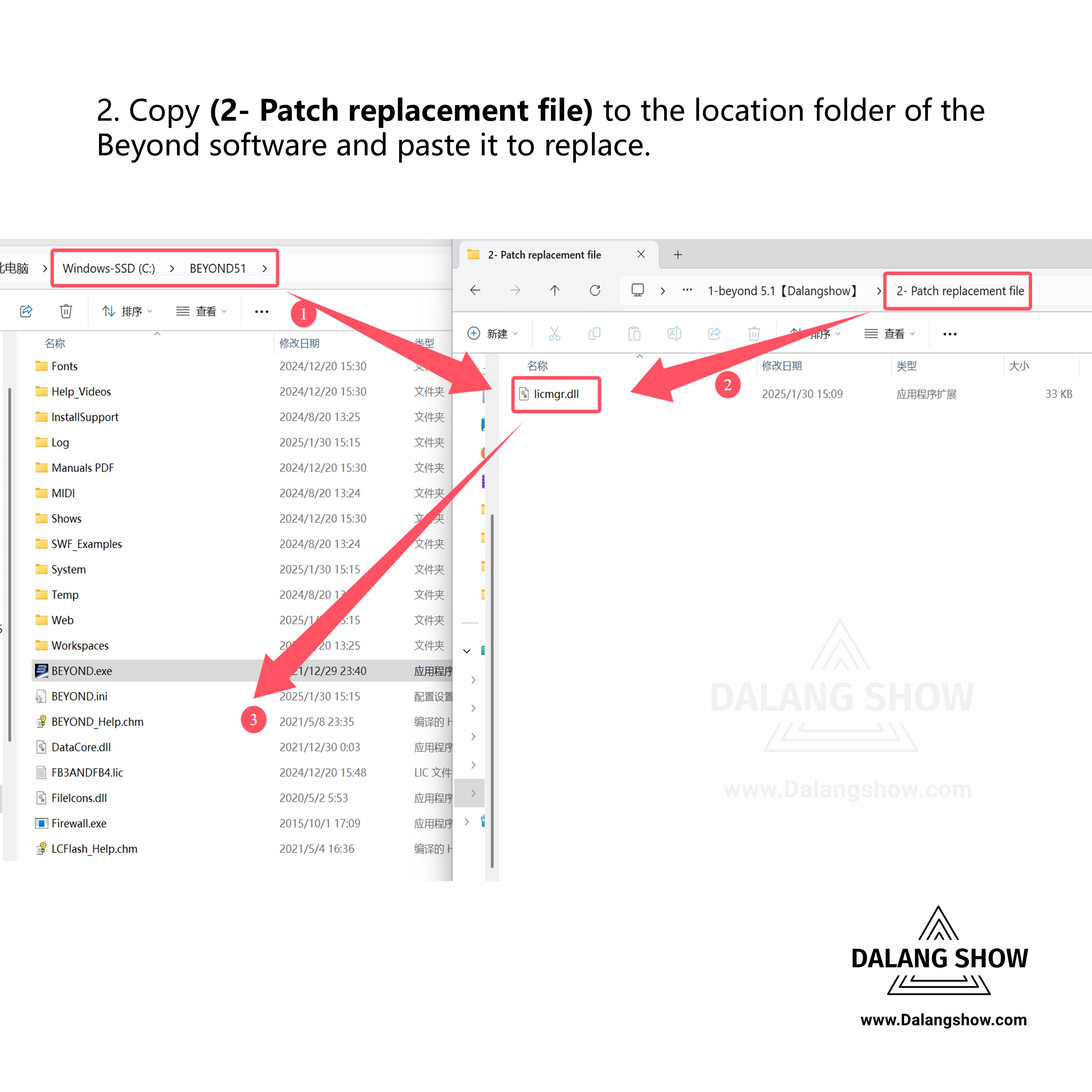
FB4 links to the Beyond software tutorial
Step 1: Check whether BEYOND/QS has been selected
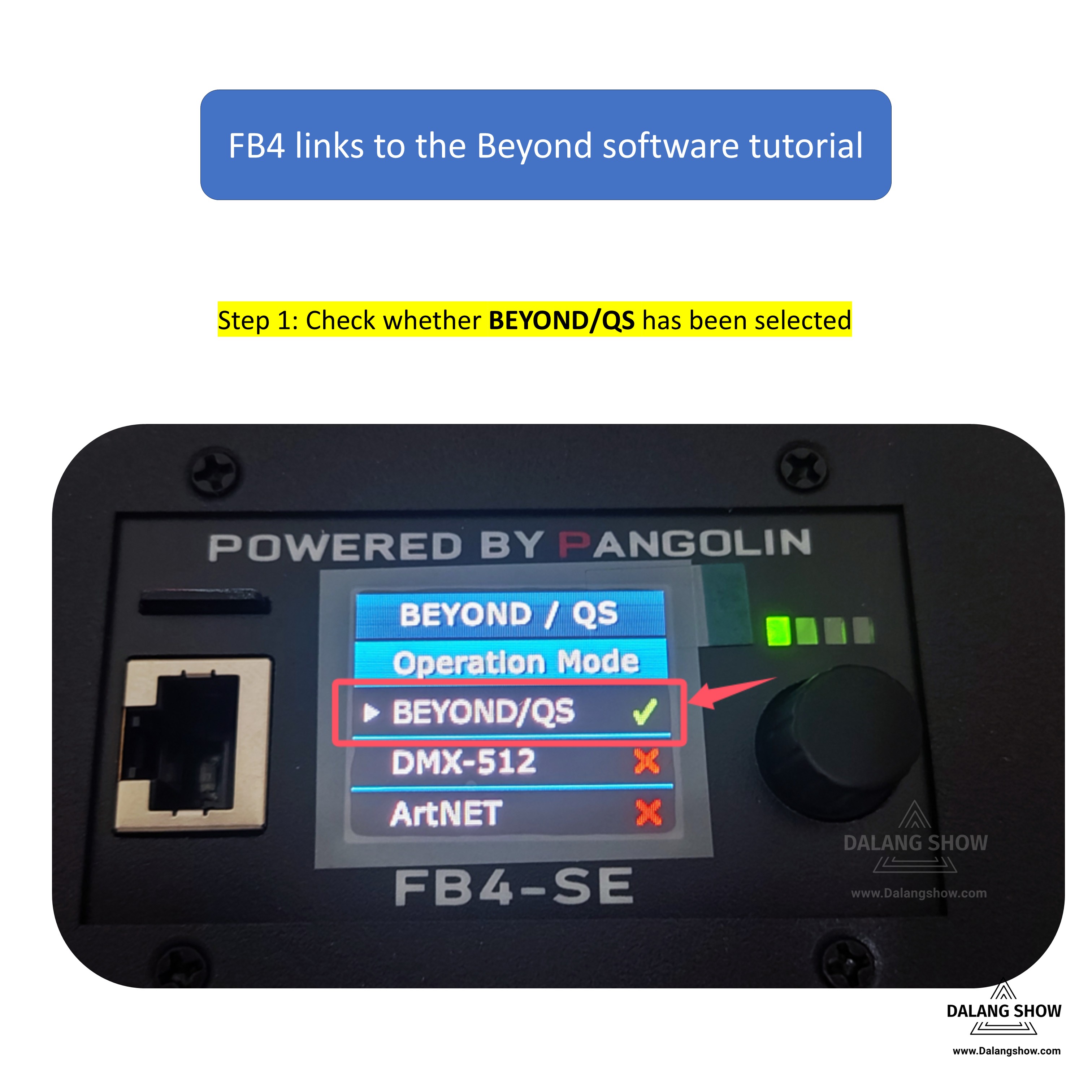
Step 2: Check whether the IP address of FB4 is the same as that of the PC.
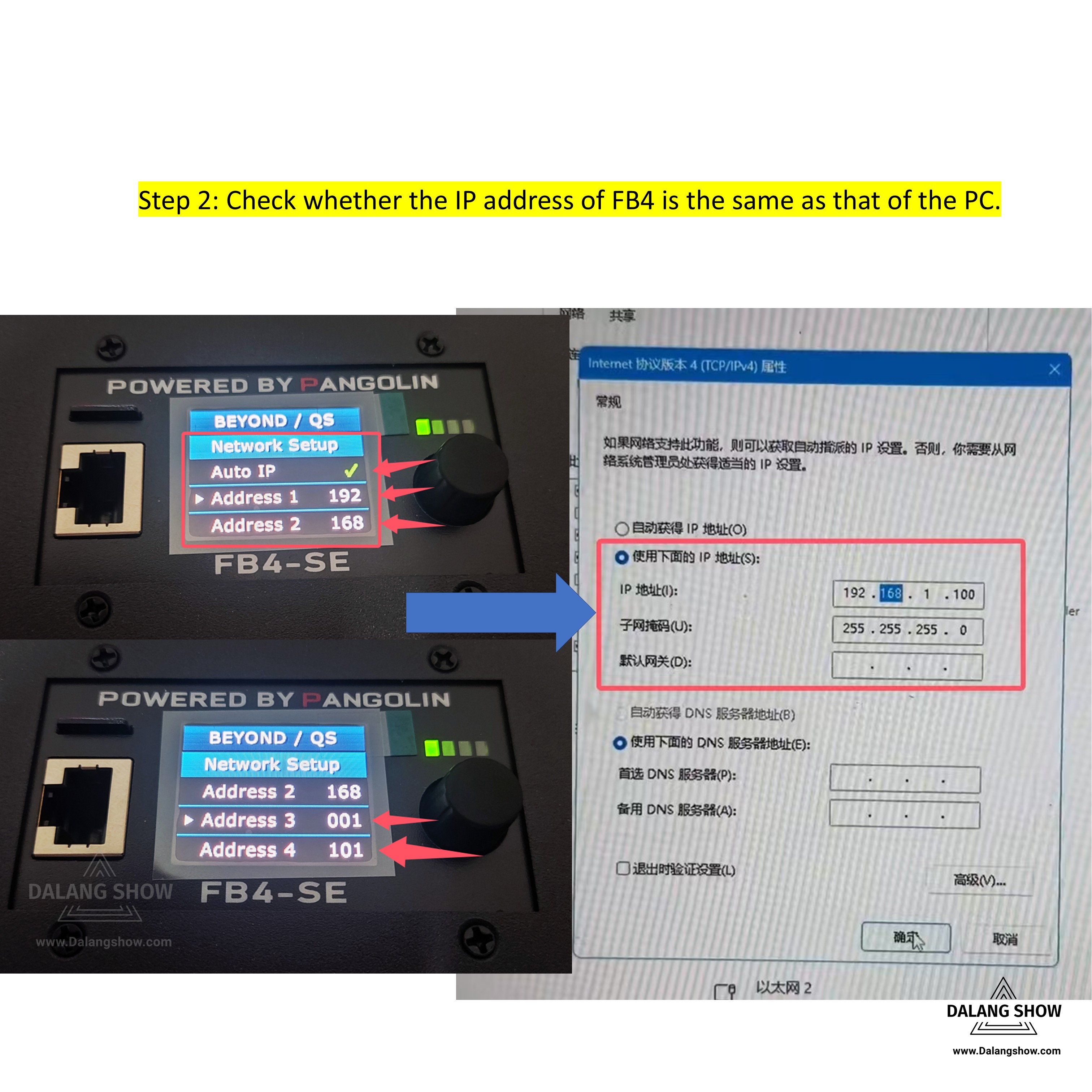
Step 3: Check whether the FB4.lic document of Beyond 5.1 software has been filled in and whether it is filled in correctly.
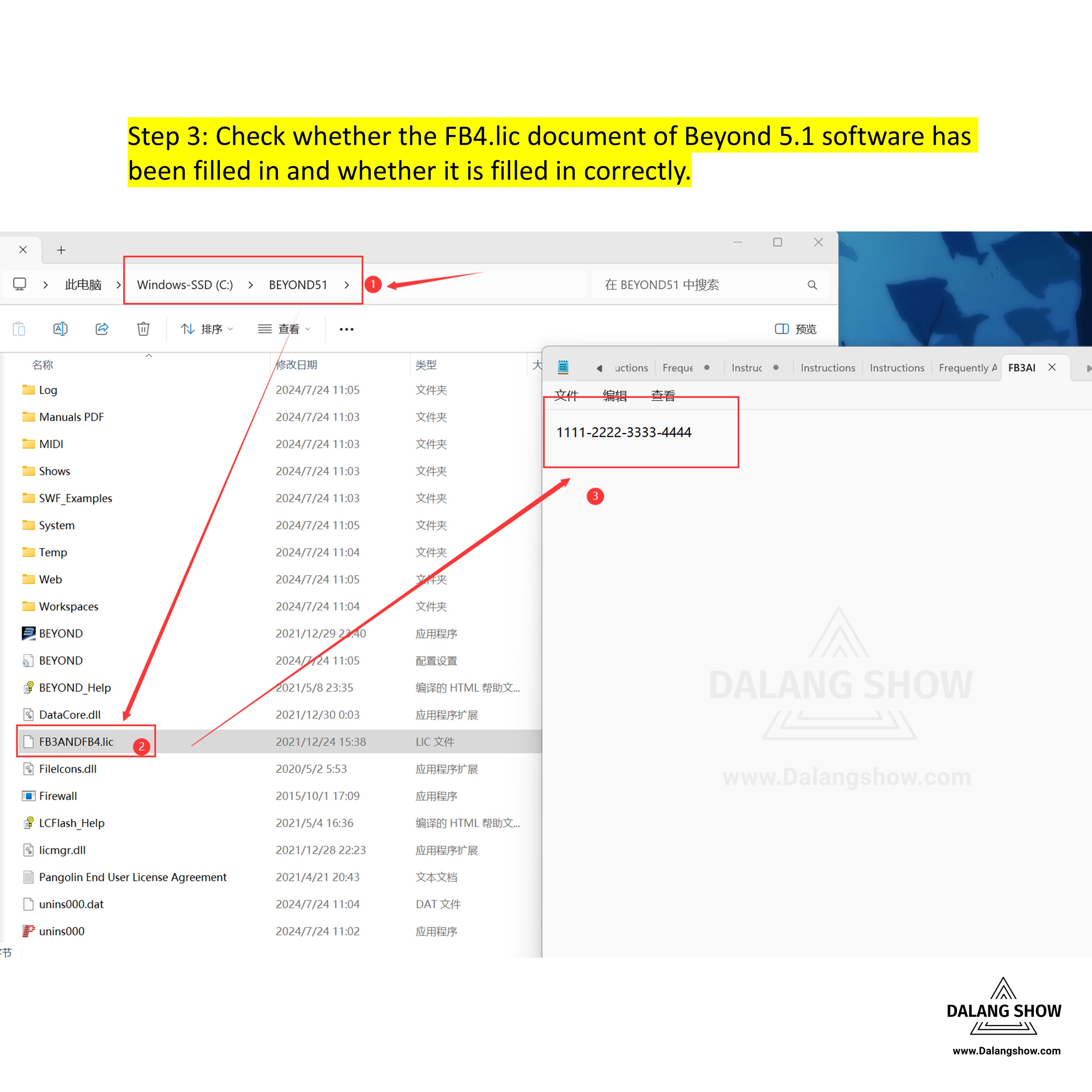
If such an unauthorized case occurs, try changing the uppercase letter of the registration code ( A57E-9CEC-6757-47DF )
to lowercase letter ( a57e-9cec-6757-47df ) Step 3
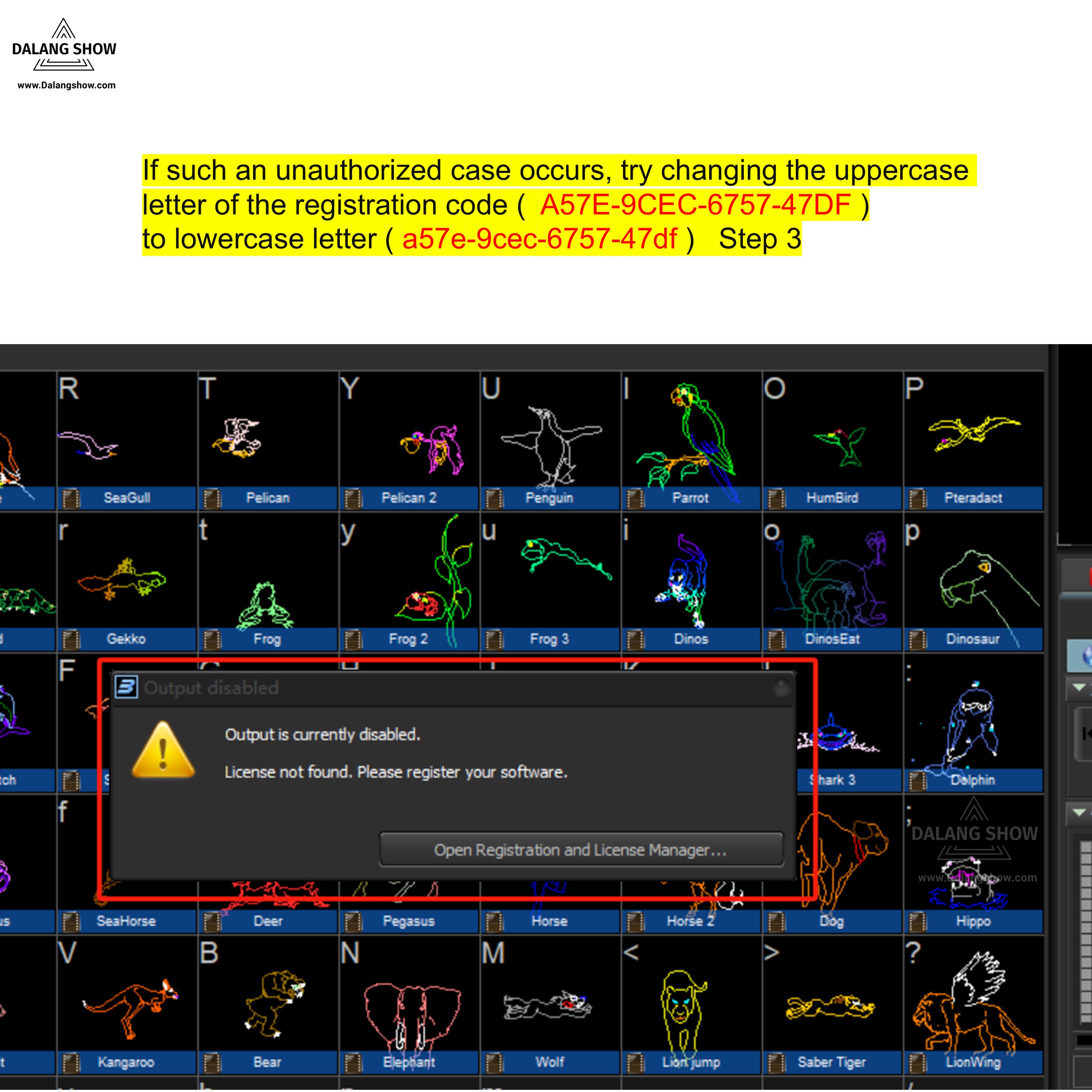
- Some users find that there is a problem with the laser light output during use, you need to consider whether there is a problem with your Category 5 cable, you can replace it with a Category 6 cable. Here is the feedback from users.
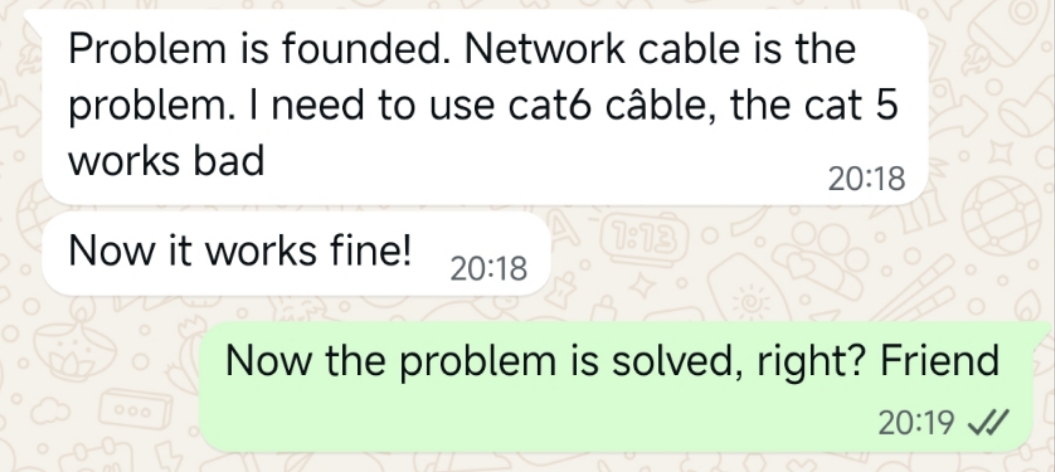
👇👇👇